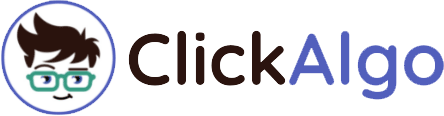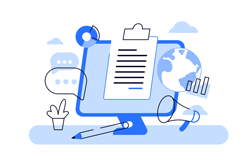If you are running your trading platform like cTrader or NinjaTrader on a Virtual server and your CPU is too excessive then the chances are that it is not the platform that is eating up all your CPU, but the automating downloads that are configured in the operating system.
If you log in to your virtual server and right-click on the task bar and then choose Task Manager, the two processes that are used for doing automatic updates are shown below. These processes can run constantly using up your valuable resources usually up to 50% of your CPU.

If you wish to have maximum CPU power while running your automated strategies then you need to turn automatic updates off and just do them manually during non-trading times.
This problem can be solved by following the steps below:
- Open services.msc (In Windows 8, WindowsKey+R and enter services.msc)
- Search "Windows module installer".
- Double click the "Windows module installer", and make it manual. It is usually set Automatic.
- Search "Windows update".
- Double click the "Windows update", and make it manual.
- Open Control panel (click the right button of your mouse at the lower left of you display monitor or LCD, e.g., at the Windows logo. and then you can see control panel menu)
- Click "Windows update"
- In left you can see "Change settings"
- Change the setting into "Check for updates but let me choose whether to download and install them". It is usually set automatic.
- Reboot
Please Note
As you have turned off automatic updates and it is now set to manual, you MUST check regularly windows update by yourself.