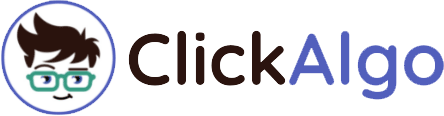If you see a higher high but the cTrader volume delta indicator shows less ask volume then the chances are that it is a top or turning point and this is called divergence, the price and the actual demand will be seen as contradicting each other.

It is known that the forex market is decentralized and as we do not have any credible information about the real volume, on top of that we also do not know the historical values of the Buyers & Sellers volumes. But the good news is that we can still use the tick-count volume of Bid and Ask prices to determine the activity of all buyers and sellers.
Cumulative Delta Volume
There is also an option to show the sum of the delta volume bars by subtracting the buy volume from the Sell volume, you can specify how many bars you want to sum up with the parameter called Bars Back. This is similar to a cumulative delta indicator, but just uses a set number of bars instead, if you want to simulate a cumulative indicator, just increase the bar's back value.
Custom Delta Time-frame
A powerful setting of this indicator is the ability to choose a different timeframe for the delta indicator than is visible on the chart, the example below shows the trading volume of a 5-minute chart while looking at the price action of the 1-hour chart, this would help with fine-tuning your entry or exit points.
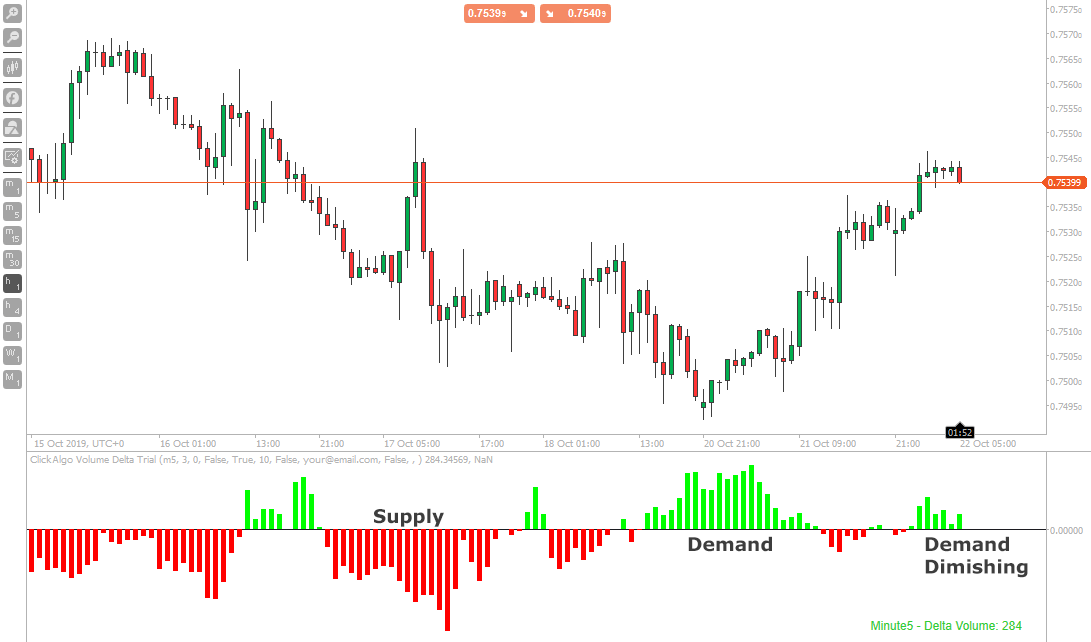
Best Usage of Indicator
It is best to use this indicator on lower timeframes from 1-minute to 5 minutes, this is where we have more data on the buyers and sellers, the higher timeframes show a more balanced volume and are harder to distinguish.
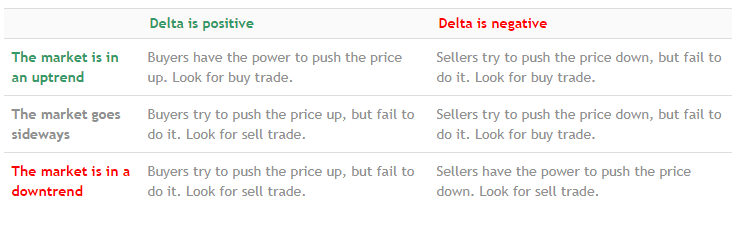
Volume Alerts
Even though this indicator is used on lower timeframes you can still be warned on higher timeframes when there is a large amount of volume being traded, this indicator has 3 different types of alerts when the delta volume reaches a pre-set target.
On-Screen Display
The delta volume is displayed on the chart either top-left, top-right, bottom-left or bottom-right and it shows the current delta volume being traded, it turns green if it is bullish and red if it is bearish, the bearish delta value is a negative number.

Indicator Settings Explained
The settings window below shows the indicator configuration values.
Delta
- Delta Timeframe - this is the custom timeframe to display volume data.
- Status position - this is the position on the chart of the delta volume text.
- Volume trigger - this is the value you set to trigger an alert.
- Minus value for the red bar (bearish).
- Plus value for the green bar (bullish).
- Show pop-up - option to show a Windows pop-up message when an alert happens.
Cumulative Data
- Show Cumulative Data - If selected, the cumulative delta volume will be shown going (x) bars back.
- Increase to a high value to get the volume for the whole data series.
- Cumulative Bars Back - how many bars (candles) back are used for the cumulative volume calculation?
Email
- Send email - option to send an email alert
- Email address - the email address to which the alert message is sent.
Telegram
- Send a Telegram - option to send a telegram message when an alert happens.
- Bot Token - this is a telegram credential required to send a message.
- Chat ID - this is a telegram credential required to send a message.
Telegram is an instant messaging service that allows you to receive messages as soon as they occur directly to your PC, tablet or mobile phone.
What is the Telegram Messaging Service?
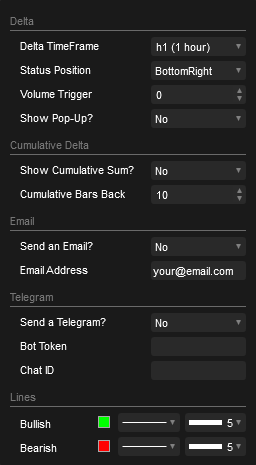
Telegram Alerts
When a signal occurs, the indicator will send a Telegram alert directly to your PC or mobile device.
Watch a Video Explainer
The video has been uploaded to 1080p High Quality, so do not forget to set your YouTube video quality to 1080p HD.
Duration: 6 minutes - Watch full-screen on YouTube

How To Install & Remove
First, make sure you have the cTrader trading platform installed and then unzip the file and double-click on it to automatically install it onto the platform.
Any Questions?
If you have any questions, please first search our product help forum for the answer, and if you cannot find it, post a new question.
Need a Broker
If you are still looking for a trustworthy broker, look at our best cTrader broker site.