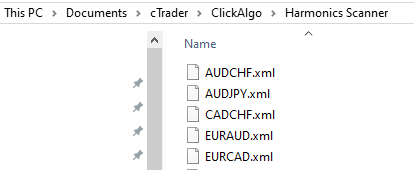When you open a chart that has the indicator added you will see the indicator settings window with a single adjustable setting called Control Position, it will default to TopLeft, this is where the control panel will be located on the chart, you can choose top or bottom left or right to suit your chart setup.
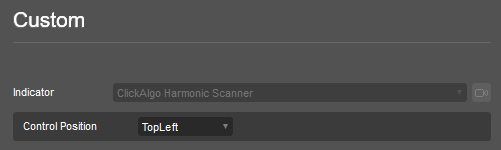
Control Panel
When you first open the control panel for a symbol you have not used before it will default to all the boxes unchecked, you need to start ticking the boxes for the type of pattern you would like to be shown on the chart. The application will remember these settings for the symbol so next time you attach the indicator to another chart that is the same symbol it will remember the settings. Every symbol has its own unique settings to give you finer control on the charts.
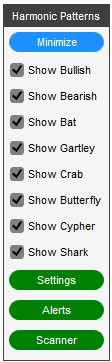
The checkboxes are self-explanatory, if you leave this unchecked then the program will go and find all chart patterns that have been formed going back (x) days and bars, you can adjust this value in the settings panel. The green buttons will open the following windows.
How to Minimise the Control Panel
You may want to hide the control panel so you can see more of the chart, all you need to do is click on the blue Minimize button to show or hide the controls.
Symbol Settings File Location
We stored the checkbox settings for all symbols in your documents folder, so the next time you start the software it will remember them, the location of the files is shown below.