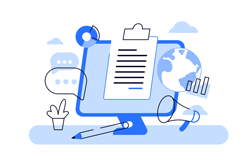This article will explain the latest new features that have been added to cTrader Desktop for Windows v4.0, in our opinion this latest update is yet another very good improvement for user interaction and must-have features to help traders.
Active Chart & Chart Toolbar
The active chart feature improves the interaction between the chart and the keyboard, when a chart is selected it will manage the chart-related hotkeys and commands from the new toolbar. This feature is very useful when you are working in Free or Multi-Chart modes. The toolbar has now been placed on the top as shown below, wherein previously it was placed on the left of the chart, it is still not possible to drag this toolbar in any other position.

Hotkeys for the Active Chart
One of the most asked for features by customers was for more hotkeys for trading, these have been added to the chart events which simplify common tasks, these hotkeys can also be changed to something more suitable to the trader in the platform settings. To access your hotkey settings just open the cTrader settings window, the button can be found at bottom left of the platform.
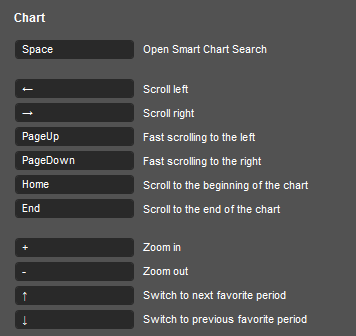
Learn How to Code Keypress Events
We have also created a separate blog, video tutorial and example source code showing you how to add new features to your cBots and indicators that open trades with a keyboard key press.
Open Smart Search
This is my favourite feature for searching symbols, cBots, Indicators or anything else, its very powerful and saves a huge amount of time, it is demonstrated in the video at the bottom of the article, but as soon as you click on a chart and then tap the space bar, a search box appears top left.
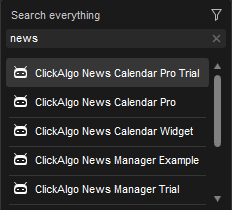
Smart Search Filter
The icon top-right allows you to filter the results by symbols, periods, indicators, cBots or templates.
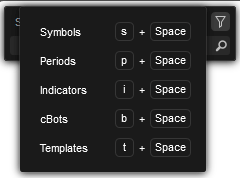
Copy & Paste Chart Drawings
This clever new feature will allow you to copy a drawing from one chart and then paste it onto another chart, even with a different symbol, this is achieved by simply using Windows standard keys of Ctrl +C and Ctrl +V, the clipboard contains JSON formatted text which allows traders to share their drawings with other traders. The example text below shows a snippet of a Fibonacci Retracement drawing.
{
"drawings": [
{
"type": "FibonacciRetracement",
"time1": "2021-03-17T15:45:00Z",
"time2": "2021-03-15T02:52:30Z",
"y1": 0.77004834196891159,
"y2": 0.7774173834196888,
"fibonacciLevels": [
{
"value": 0.0,
"isVisible": true
},
........
Why This is Powerful
This feature of copying drawings is extremely powerful because traders can create complex chart drawings for their own personal strategy and share these drawings with their students or trading team, the steps below will show you how to share your chart drawings with another person.
- Create a chart drawing.
- Select the drawing you wish to copy.
- Press Ctrl +C to copy it.
- Open the notepad, paste the JSON text with Ctrl +V and save it.
- Send the saved file to the person you wish to share it with.
- The other person needs to open the file and copy the text with Ctrl +C
- The other person now need to select the same chart on cTrader and paste the copied text with Ctrl +V
- You should now see the exact drawing if you are using the same symbol, timeframe and date and time.
FxStreet News
The is an excellent new addition to improve cTrader, now you can see the latest upcoming news events that are about to happen for your traded symbol, this can be found in your Active Symbol Panel (ASP) on the right-hand side of the chart and if you cannot see it just watch the video tutorial below or press Ctrl +E or use the toolbar at the top to show hide the ASP. you can filter the news by General news or Crypto news.
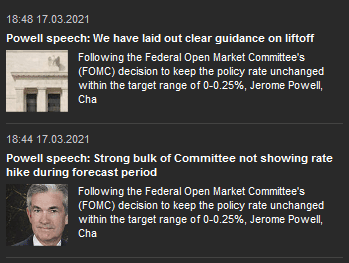
Autochartists - Chart Patterns
The Market Analysis Tool by Autochartist is free and helps traders make informed trading decisions, this in-built tool shows patterns in a graphical format that have formed like:
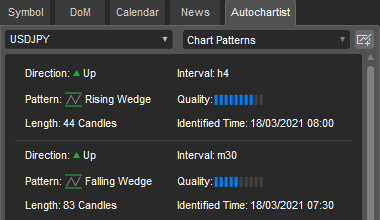
* Not all brokers support Autochartist.
Live Simulation of Deposit & Withdrawals
To help traders get a feel of real-life conditions this feature will allow users to deposit and withdraw demo money in to the trading platform instead of having to create new accounts as with the previous versions of cTrader. to find the buttons to do this you need to look on the bottom left where you will see these 2 icons.
![]()
Duplicate Chart
It is now possible to duplicate a chart complete with all the drawings, indicators and settings, to do this just right click your mouse on the chart you wish to duplicate and select the Duplicate option.
Watch The Hands-On Video Tutorial
The video has been uploaded to 1080p High Quality, so do not forget to set your U-Tube video quality to 1080p HD.