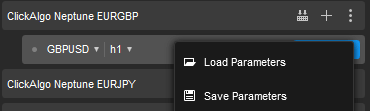We may ask you to provide your cBot or indicator settings when you report a bug on our support forum, if this happens just follow the instructions below to save and upload the cbotset settings file onto the forum post.
We will show you how to export and save your cBots settings in both the cTrader Trade window and the cTrader Automate window.
cTrader Trade Window
The trade window is where you start using cTrader and where you manual trade, if you are running your cBot from a chart, follow these steps.
1. Right-click your mouse on the cBot name and choose, Modify Parameters.
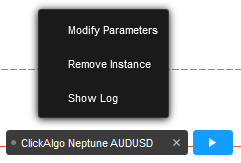
2. The cBot parameters window will be displayed on the chart, to save the settings to your PC you need to click on the save icon highlighted in red below.
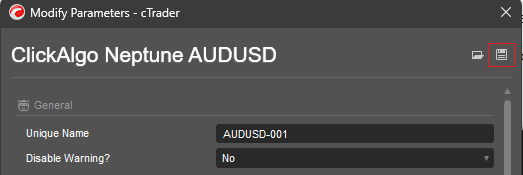
3. You will then have the option to choose where you save the file on your PC, the file extension will be .cbotset
cTrader Automate Window
To save the cBot settings from the automate window is even easier, you just find your cBot instance on the left-hand panel and right-click your mouse, you will see some options, and choose to save parameters, this will save the cbotset file to your PC hard drive in the location you specify with the save file option.