The most important piece of information to help us identify what is wrong with the software or what is causing a problem is the log information, when you report a bug on our support forum just follow the instructions below to save and upload the cbotset log file onto the forum post.
cTrader Trade Window
The trade window is where you start using cTrader and where you manual trade, if you are running your cBot from a chart, follow these steps.
First make sure the Trade watch (bottom) window is showing at the bottom of the chart, to do this select the icon on the top menu and check the option.
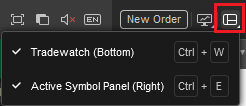
Next, select the Automate tab from the window at the bottom of the chart.
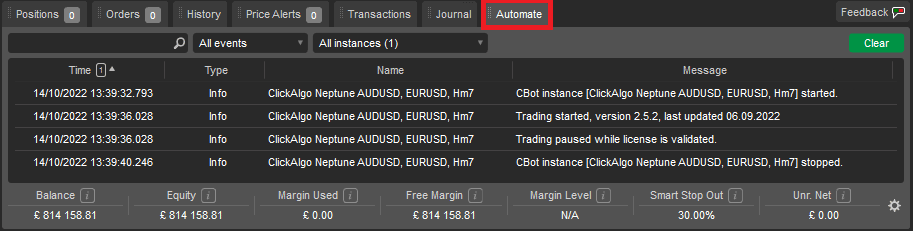
Now we can view the log we need to copy all the log information to the clipboard so that we can paste it into a text file, to do this you need to right-click your mouse anywhere on the log information and select Copy All.
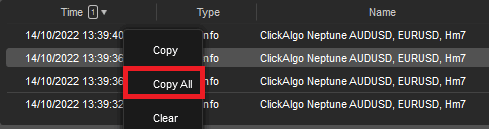
Now we have the information copied to the windows clipboard in memory, we can open a new notepad document and paste the information in the window.
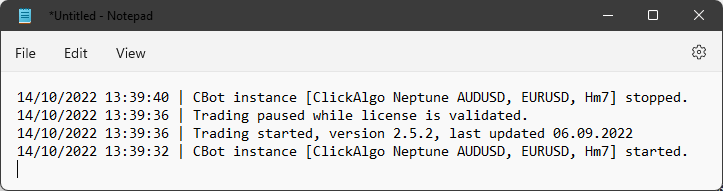
cTrader Automate Window
To save the cBot log information from the Automate window follow the same steps as the Trade Window, but the only difference is that the tab is called Log.
Reporting a Bug on cTrader Info
Save the text file to your PC in your downloads directory, now you are ready to either send it to a developer or upload the cBot log to our product bug reporting page at clickalgo.info
How to upload the log file