Once you have a basic understanding of the C# language and the cTrader API all that is left is to start using a code editor, if you are very new to programming I would stick with the standard code editor that is built into the cTrader trading platform, else for more advanced programming I would recommend using Microsoft Visual Studio which is very powerful and free to download.
Install Visual Studio cBot Extension
If you wish to start using Visual Studio to edit your cTrader cBot code then you will first need to install the Visual Studio Extension.
cTraders Standard Code Editor
This is probably the best tool to use if you are new to programming and would like to build your first automated trading system (cBot) or custom indicator, it is simple to use and you just need to make sure you have selected the Automate window and when you click on a cBot or indicator from the list on the left you will see the code appear on the right. You can start working on your project and when you are ready to test it you just click on the build button.
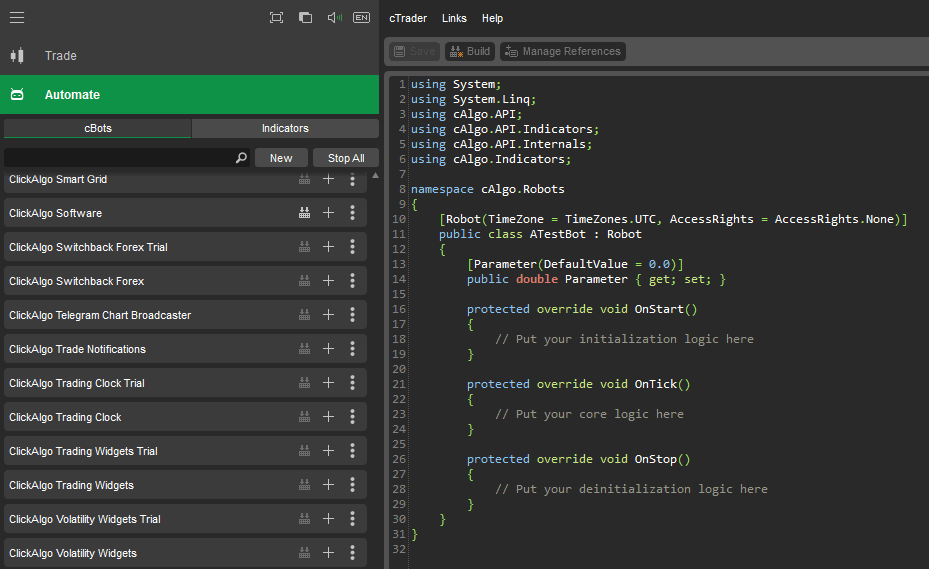
Microsoft Visual Studio
The Visual Studio development environment is by far the best tool to use to create your cBots and indicators, it is more complex than the cTrader code editor, but it allows the developer to create professional trading tools.
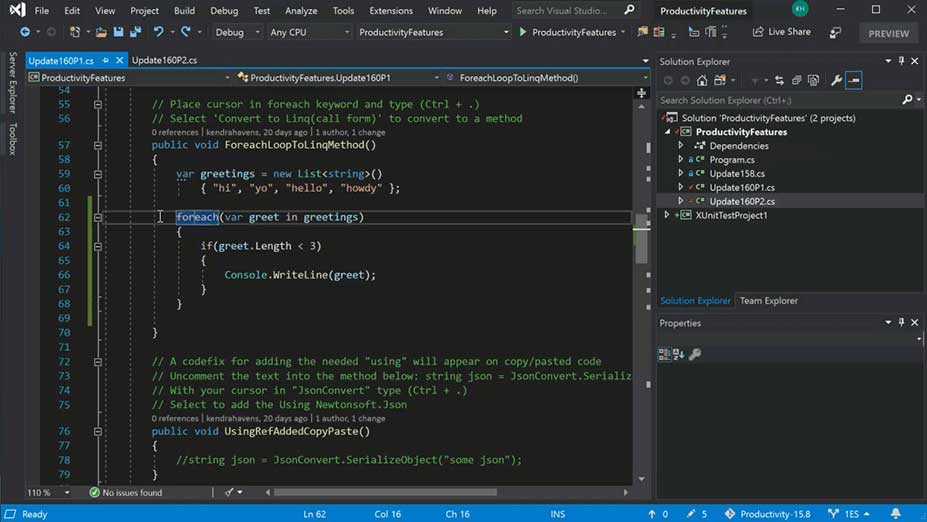
Visual Studio & cTrader Integration
It is possible to the Visual Studio code editor from cTrader by right-clicking your mouse over the cBot or indicator and choosing the option Edit in Visual Studio, as long s you have the cBot Extension installed in Visual Studio it will automatically open the IDE. The easiest method to install the extension is to click on the link below and once downloaded you just need to click on the file to install. There is another method to install the extension which is more complete and that is to find the extension and install it using Visual Studio's Nuget Manager. At the time of this article being written both VS 2017 and 2019 are supported.