If you wish to edit your cTrader cBots or indicators in Visual Studio then you will need to make sure that the cBot VSIX extension is installed in the Microsoft Visual Studio IDE.
cTrader IDE Code Editor
If you use the cTrader code editor window you can right-click your mouse on a cBot or indicator and select the option edit in visual studio.
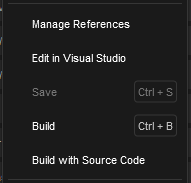
If you do not have the Visual Studio cBot Extension installed then the above steps will automatically install it for you so you can start coding using the more powerful Microsoft Visual Studio editor.
Common Problems
Sometimes the extension is not automatically installed when you follow the steps above in the cTrader code editor, if this happens to you then you will need to do the following.
- Open Microsoft Visual Studio.
- Select Extensions> Manage Extensions from the menu.
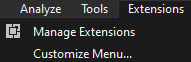
The window below shows the Manage Extensions, make sure you select the Online option on the left and in the browse text box on the right, type "cBots" and press enter, you should now see the cBot and Custom Indicators extension. Click on the Install button to install, if the install button is not showing and you see a green tick like the image below then this means the extension is already installed.
Please note you will need to restart Visual Studio for the extension to be installed.
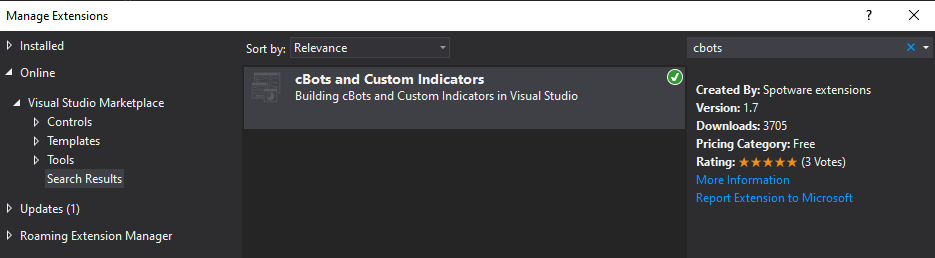
Download cBot VSIX Extension
It's also possible to directly download the cTrader cBot Visual Studio extension directly and simply double click to install.