Automatically capturing chart pictures is what this product is all about, with this feature you can have multiple charts open at the same time for different symbols and be sent these pictures when a position opens or closes.
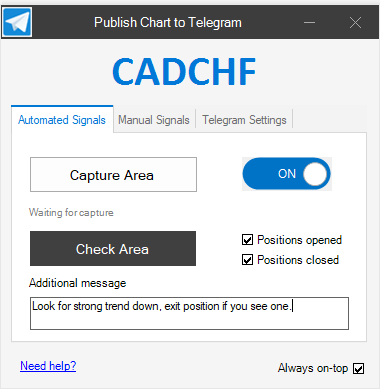
How to Capture an Area
To capture an area on the chart you need to select the "Capture Area" button, you will see the whole screen change colour, this tells you that you are in the capture mode, just use your mouse to draw on the chart the box area where you want the picture to be captured and when you are done you just double click your mouse inside the box and it will be saved.
How to Check The Captured Area
If you want to make sure you have selected the correct area on the chart you need to click on the "Check Area" button, this will highlight with a red box the area you have selected. To exit the Check Area mode you just need to click your mouse anywhere on the screen.
How To Change The Area
If you wish to create a new area or change an existing one, you just start again and capture a new area, it will replace the old one.
How Does It Capture When a Position Opens or Closes?
To capture a picture and send it to your Telegram channel, you need to make sure that the "Positions opened" or the "Positions closed" checkboxes are checked and the automated feature is turned on with the toggle button shown above in blue.
Additional Message
This is an additional message that is added to the picture caption and sent to telegram.
Multi-Chart Picture Capture
This product is not just for a single chart you can have multiple charts on the screen at the same time, you will need to add a new cBot to each chart and create separate captured areas.
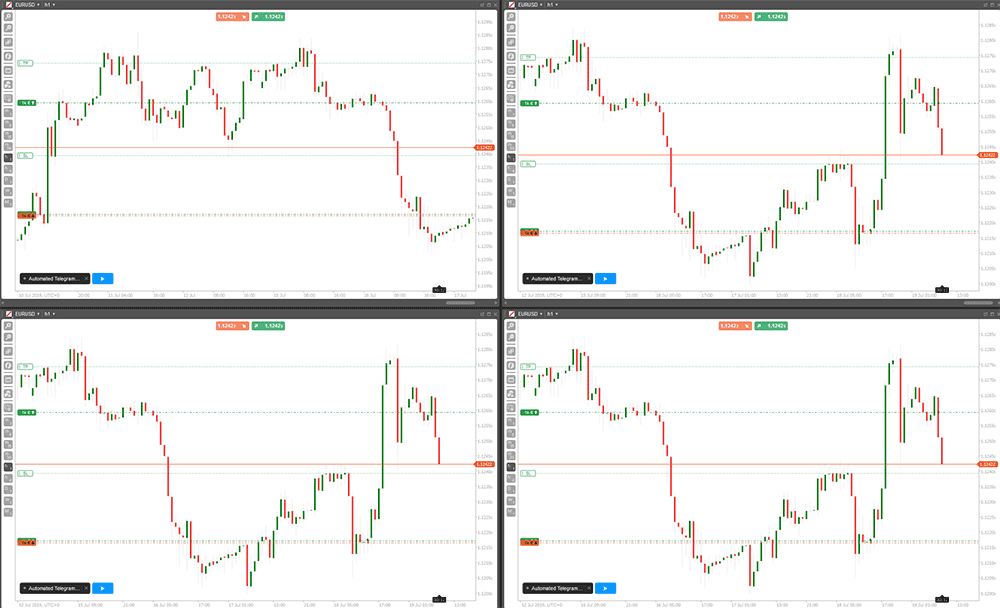
Need Additional Help?
Why not watch the YouTube Video Demonstration