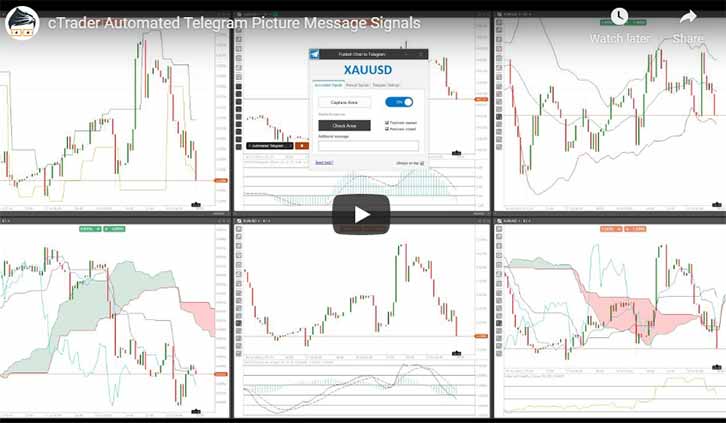This article will explain how the cTrader Automated Telegram Chart Signals captures your trade setups and broadcasts them to a telegram group when a position opens or closes.
Adding a New cBot Instance
You start by adding the cBot to a chart, the chart that you add it to will be the chart that you wish to capture the picture and any position open or close events. You can still capture any other part of the screen that is not the same chart when a position event happens, but if you want to see the chart where the event occurred you will need to capture it.
Manual Screen Capture
This application will allow you to capture any part or all of the screen and send it directly to your Telegram account or group with a click of a button.
Automatic Screen Capture
Automatically capturing chart pictures is what this product is all about, with this feature you can have multiple charts open at the same time for different symbols and be sent these pictures when a position opens or closes.
Timed Screen Capture
This useful feature will allow automatic chart shots of your trade every predefined period of time, an example would be that every hour it will send a picture to your mobile phone via Telegram so you can check up on your positions without having to have cTrader installed or opened. Also, image quality and visibility are far better.
Need Help? Watch a Video Tutorial