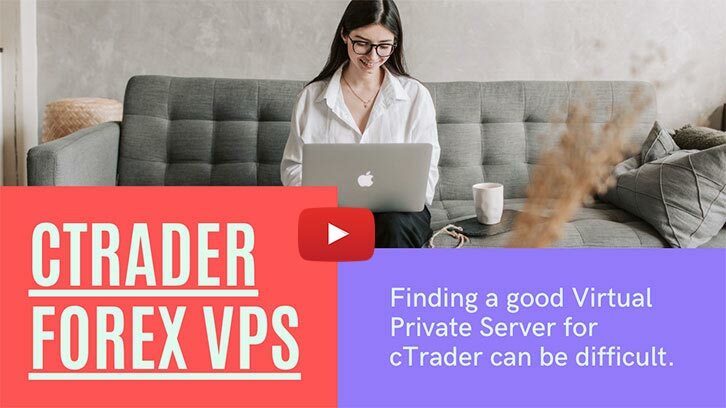This page will help you install cTrader for the first time on a Virtual Private Server as well as how to install any software you have in your account at ClickAlgo. It also assumes that you are using TradingFXVPS hosting that is already pre-configured to allow you to download files from the internet.
Basic Steps Installing cTrader
- Sign up for a plan with a VPS hosting company, we recommend TradingFXVPS
- Once you are signed-up you will receive instructions to connect to the VPS server from your PC using Remote Desktop.
- Once connected to your VPS, you need to open a web browser and navigate to the website of your broker and log into the site.
- Find out where the trading platform downloads are located and download cTrader for Windows.
- Install cTrader onto the VPS, start it and login with your credentials, create a demo or connect to your live account. Close cTrader.
- If you need further help to install, finding or loading parameter settings just click here.
Basic Steps Installing ClickAlgo Software
- Open the web browser on the VPS.
- Navigate to ClickAlgo.com and sign-in to your account.
- Open the Support menu and select My Downloads
- Download the software you would like to install on the VPS server.
- Open the download folder and unzip the files.
- Double click on the unzipped files to install.
- cTrader should now open and ask if you wish to install the file, choose 'yes'
Video Tutorial for Installing cTrader
The video has been uploaded to 1080p High Quality, so do not forget to set your U-Tube video quality to 1080p HD.
Duration: 6 minutes