This article relates to cTrader and it will explain how you can install your custom indicators and automated trading systems (cBots) into the cTrader trading platform or replace existing ones with product updates. When you download an indicator or cBot from the web. it will normally be downloaded to your downloads directory, if you open this directory on your PC you should see your algo files like in the image below.

Option 1
The easiest method to install an algo file is to simply double-click your mouse on the file you want to install, what will happen next is that cTrader will start to open, if it is not already open, wait for this to complete. If the file already exists you will see the message box below, just select 'Yes' to continue and overwrite.
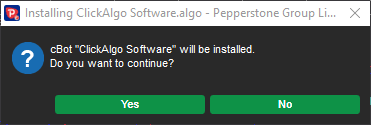
Option 2
If option 1 does not work, this would be because your operating system does not recognise algo files, you will need to open your documents folder using Windows Explorer and navigate to the Sources folder, you will see two other folders, all you need to do now is open the relevant folder and copy/paste the algo file into this folder, this will automatically install or replace an existing file.
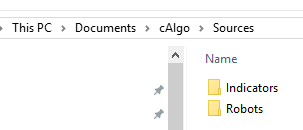
* Tip: if you have many indicators to install, the fastest method is option 2.