If you are new to cTrader or you just purchased one of our products at ClickAlgo, you may be wondering where it is in the platform, your first step is to make sure that you have installed it correctly.
How to Find Your Indicators
You can open an indicator from either the Trade or automate views of the platform, the trade view is the default view for charting and manual trading as shown below highlighted in green, the button at the button with the curly braces {} is for the automate view and is used for your algorithmic trading robots (cBots).
![]()
Just left of the chart you will see an icon which looks like an F, this will open your indicator menu list, you just click on the indicator you want to use and it will be automatically added to your chart.
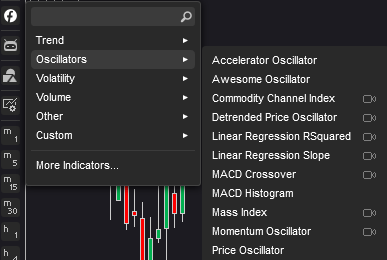
TIP: You can also open this same menu by right-clicking on the chart and selecting the F icon to bring up the menu as shown above.
How to Find Your cBots
Finding a cBot is very similar to how you found your indicators, in the Trade View for charting and manual trading, you will see another icon that looks like a robots head, just click on this to bring up a list of all your cBots, select the one you want and it will be shown on the screen bottom left.
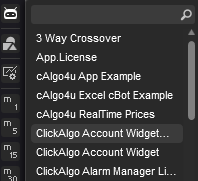
The robot that appears on the bottom left of your chart can be started by clicking on the blue start button.
![]()
Need More Help? Watch This Video
The video has been uploaded to 1080p High Quality, so do not forget to set your U-Tube video quality to 1080p HD.
Expand to full screen with icon bottom right of the video.
- Duration: 7 minutes
