This is a very useful feature that will allow you to visually see al the latest patterns that have formed over all symbols and timeframes with the last one that formed at the top.
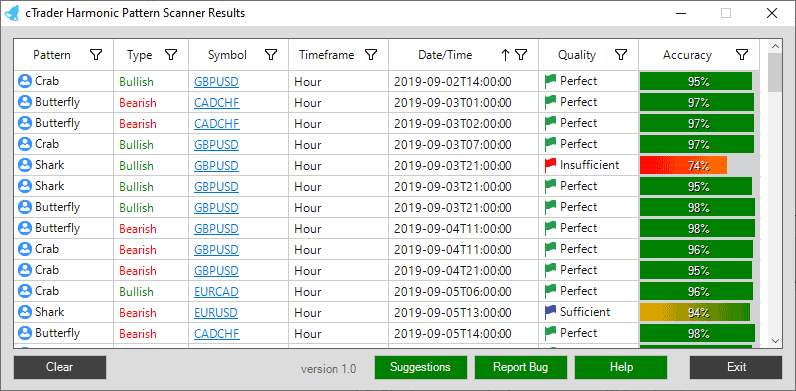
Grid Columns Explained
All of the grid columns can be sorted in order by clicking on the header, you can sort by alphabetical, value or date, you can also re-arrange the columns by clicking on a column header and dragging it to the position you wish to place it.
How to Sort Column Data
It is possible to sort any of the columns data by clicking on the filter icon as shown below.
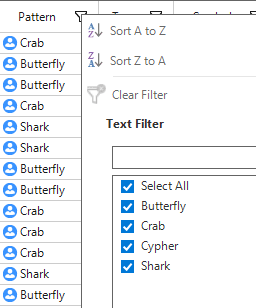
How to Quickly View a Pattern
Using the scanning panel you are able to quickly open a chart for any pattern that is in the list, to do this you just click on the symbol hyperlink. The chart that the scanning software is attached to should change the symbol and timeframe to match the symbol you have selected and also show you the pattern.
Note
If you have since changed the values in the general settings then the patterns that are listed in the scanning window may not show up when you click on a symbol.
Date/Time
This will show you in date order with the latest pattern shown at the top, all of the dates will show you the date and time when a pattern was formed.
Quality
There are 3 values that show you the quality of the patterns Perfect, Sufficient and Insufficient, these relate to how close the pattern ratio is to the strict values as outlined by Scott M Carney.
The types of quality are defined below.
- Perfect = 99% and above
- Sufficient = 90 to 98%
- Insufficient = below 90%
If you see a pattern form 99% or above then this closely matches the ratio values defined by the strict rules of harmonics. We recommend that you experiment to find ratios that suit your symbol and timeframe.
Accuracy
this is the percentage of accuracy which relates to the Quality column, but this column will show you the actual value of how close the pattern formed is to the strict values for harmonic patterns.
Action Buttons
You will see a few buttons at the bottom of the scanning panel.
Clear
This button will clear the scanning window of all the results and start fresh, this will delete a file located in your documents folder where it is kept so the software can remember the results the next time you restart cTrader.