The cTrader to MetaTrader MT4/5 mirroring profile(s) allows you to copy one cTrader trading account trading operations to one or more MetaTrader MT4/5 accounts. There are two different types of mirroring profiles for cTrader to MetaTrader 4 and cTrader to MetaTrader 5, but the creation and configuration of both profiles are identical.
cMAM uses Spotware Open API to listen for account trading operations and then it sends the same operation to MetaTrader accounts via its EA. Before using the cTrader/MetaTrader-related mirroring profile types you must add your cTrader accounts and install the cMAM EAs on your MetaTrader terminals.
cMAM automatically installs its Master/Slave MetaTrader EAs on all of your system-installed MetaTrader ⅘ terminals when you open the cMAM for the first time, check your MetaTrader terminals and if you can't find the cMAM you can install it manually.
For cTrader to MetaTrader, copying cMAM depends on cMAM Slave EA on MetaTrader, and you have to run it after/before starting the mirroring profile.
Profile Creation
To create a cTrader to MetaTrader MT4/5 mirroring profile, go to cMAM mirroring view, and click on "Create New Profile", select the "cTrader to MetaTrader 4" or "cTrader to MetaTrader 5" option:

Now you are in the cTrader to MetaTrader mirroring profile creator view, here you can create a mirroring profile that is both the master account is a cTrader trading account and the slaves are different MetaTrader accounts.
First set a unique name for your profile, you can't use the same name for multiple profiles. Then select the master account, this is the account that the slave account will follow or copy.
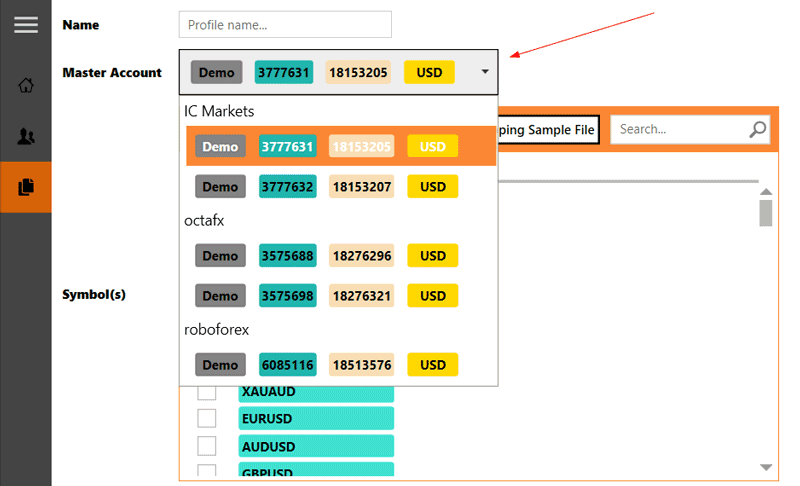
After selecting the master account you will see its symbols will be loaded on the "Master Account Symbols":
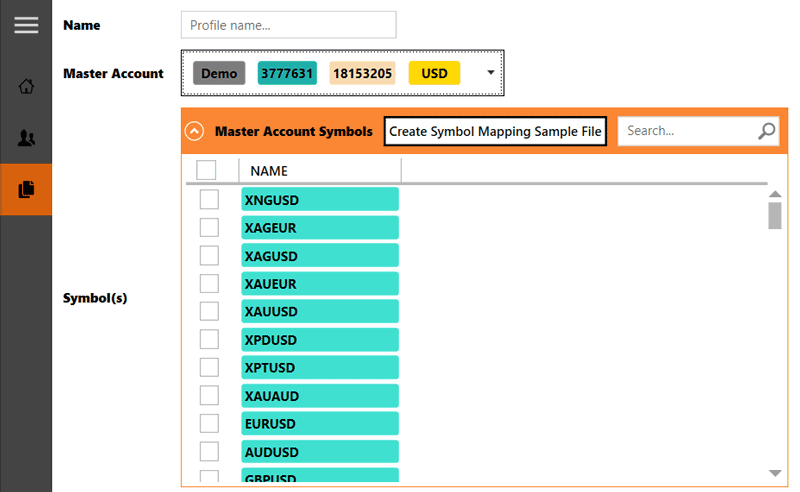
There you can select the symbols that you want to follow/copy on slave accounts.
If you don't select any symbol none of the master account trades will be copied to slave account(s), so don't forget to check the box of those symbols you want to copy on slave accounts.
There is a button "Create Symbol Mapping Sample File" at the top of symbols, later if you wanted to use manual symbol mapping which most likely you will, you can click on this button to create the sample symbol mapping file, and then you can edit the file based on a slave account and use it for that slave account as a symbol mapping file.
After you selected the symbols you want to follow next step is slave account selection:
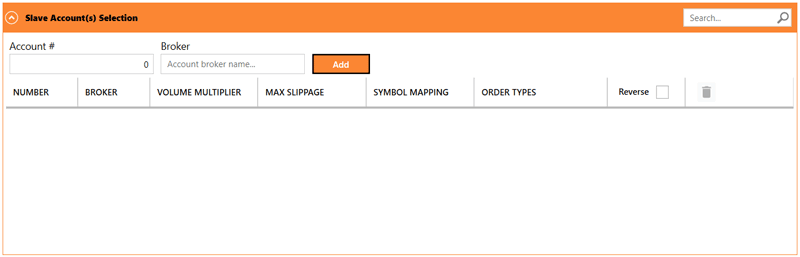
As you can see there is no slave account here, you have to add your MetaTrader ⅘ slave accounts here, first provide the account number and then its broker name, the account number is important but for the broker name, you can provide anything you want to.
Once you finished click on "Add" button, and the account will appear:
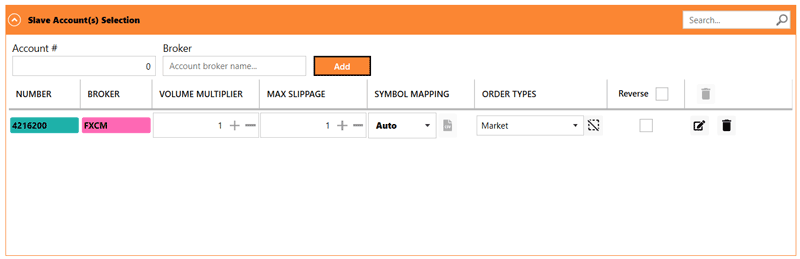
Be sure that your account number is correct, if it's not then the orders will not be copied.
You can set each slave account settings separately, you can find more detail regarding each of the slave account settings.
After slave accounts, its time to set your slave accounts' EA port number, the cMAM Slave MetaTrader ⅘ EA has this parameter, you have to use the same port on EAs, otherwise, the EAs will not be able to find the cMAM and connect with it:
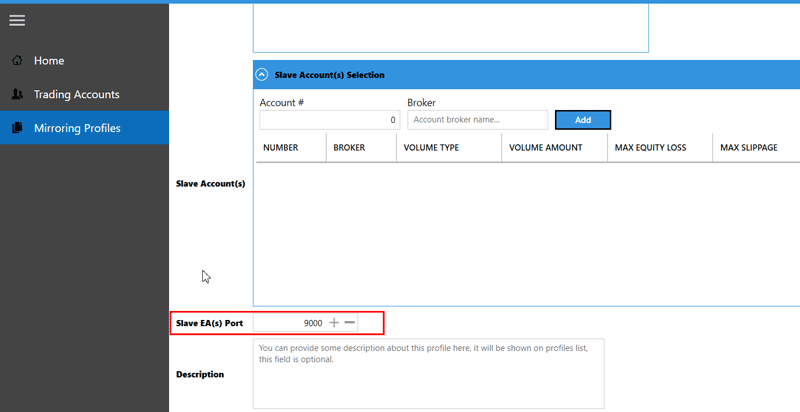
For cTrader, to MetaTrader 4 you can use the port range 9000-9999 and for cTrader, to MetaTrader 5 you can use the port range 11000-11999. You have to use the unique port number for each of your cTrader to MetaTrader profiles. You can set a description for this mirroring profile on the description text box, this text will appear on the mirroring profiles list, the description is optional.
Now to finish the profile creation, click on the "Save" button and the profile will be created:
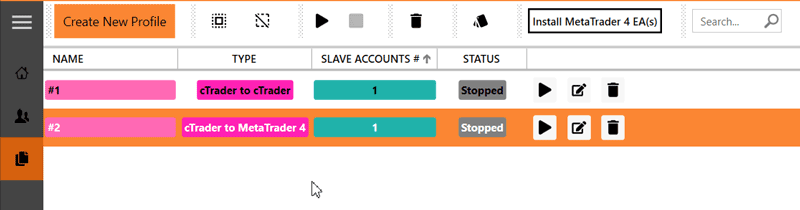
As you can see profile "#2" is created and listed, but it's not running, the profile status is stopped, to start the profile click on its start button (play icon), and the profile status will change to running:
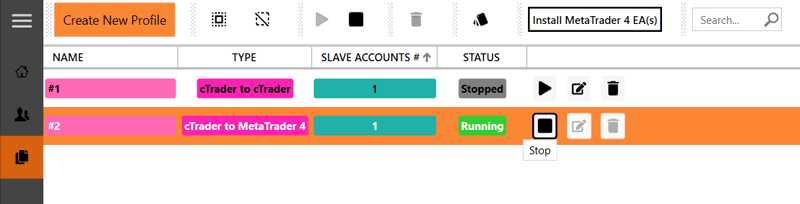
After you started the profile you have to attach and run the cMAM Slave EA on your MetaTrader terminals related to each of the profile slave accounts, after running the EA you will get an alert from EA on MetaTrader that it connected to the master. Now if you execute a market order on your master account it will be copied to your slave account(s) if the symbol match because we selected the auto symbol mapping.
To stop the profile, click on its stop button.