The trader copying software uses Spotware Open API to connect to your cTrader trading accounts and perform trading operations on your behalf, this API allows cMAM to have full access to your trading accounts for free.
Create An Application
Your first step is to create an API application account from the Spotware website and log in with your cTrader ID account, then navigate to the applications page. Once you are logged in, click on the Add New Application button.
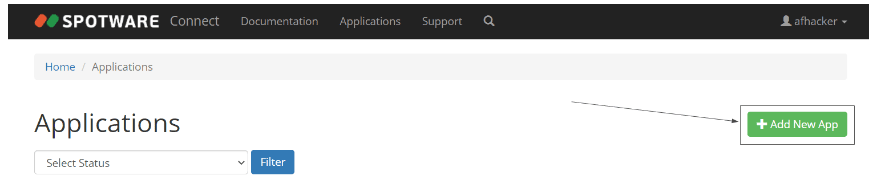
Now fill out the application form, for example:
-
Channel: Your_cTrader_ID_Username_cMAM
-
Logo: It's optional, you don't have to provide a logo
-
Description: This app will be used by cMAM for copy trading
-
Redirect URIs: Please add the cMAM redirect URI to your application redirect URIs list.
-
Contact Name: Your first name
-
Contact Surname: Your last name
-
Phone: Your phone number
-
Company Name: cMAM
-
Company Website: https://www.clickalgo.com/
-
Application Usages: Check "Access own account information" and "Trading for own purpose"
-
Allowed Grant Types: Check all the boxes
Please follow the above guide exactly while filling out your application form, otherwise, Spotware will not activate your application.
Redirect URI
You can add any website domain name for the URI, simply replace the domain.com with the name of the site you wish to use.
As an example, you can use the following URI: https://api.google.com/redirects/
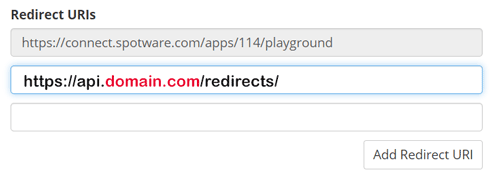
After you filled the form click on the "Save" button.
Now your application will appear on your applications list on the site.
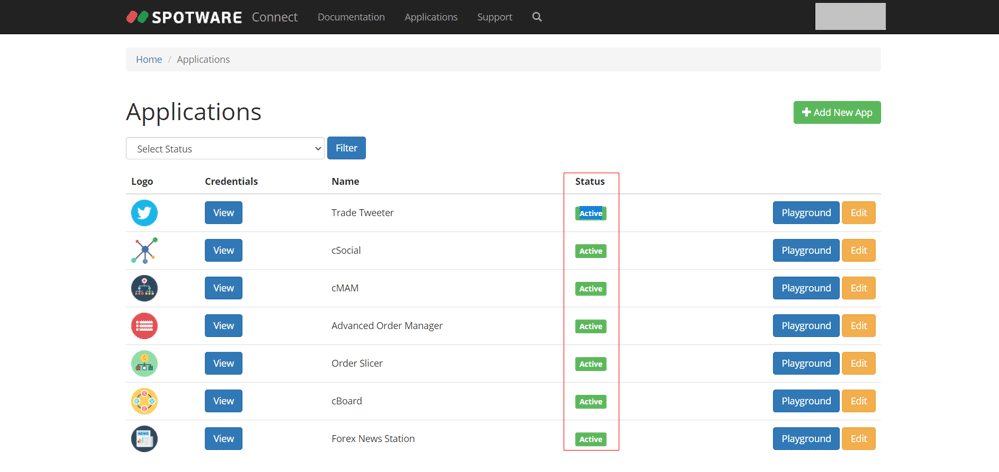
Click on your application's Credentials view button, copy the ID and select the cMAM API configuration view, and click the Save button.
If you have any accounts on cMAM, after this you will have to re-add all your added trading accounts to cMAM.
To get your application credentials (client ID / Secret) click on the "View" button of the application on your applications list.
As you can see I have plenty of Open API applications on my account which I use for different things, and all my applications are active, the application you just created isn't active yet, its status will be "Submitted" not "Active".
Application Activation
After you created your Open API application, the next step is to activate the app, Spotware will review and activate your app within 24-48 hours after your application submission.
Configuring
Once your application got activated then you can setup cMAM to use your API application, open cMAM and go to Settings -> Open API Configuration:
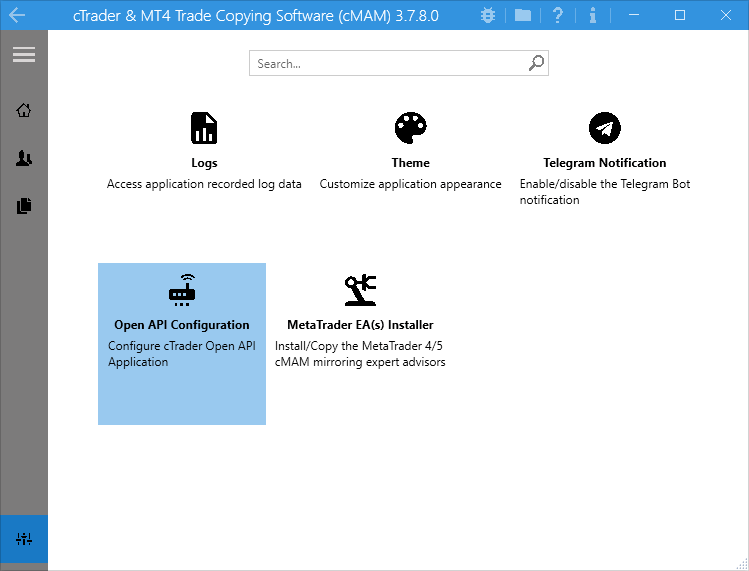
After you have created your Open API Application above you can now enter the details in the box below, make sure you use the same Redirect URI.
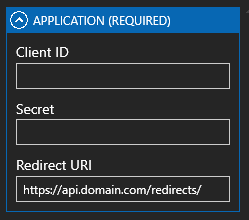
There you have three fields inside the "Application" group on the right side, enter your application Client ID, Secret, and the Redirect URI you used during application creation, if you used the default cMAM Redirect URI then you don't have to change the redirect URI field and leave the default value.
If you haven't provided any Redirect URI for your application you can do it now, go to your applications page, click on the application "Edit" button, and you will see the same application creation form again but this time it will be filled with your application detail, you can add a Redirect URI and then save the application.
We recommend you use the cMAM default redirect URI as it will save you time and makes the API configuration easy.
After you entered your application credentials (client Id, secret, and redirect URI), scroll down and click the save button, a connection dialogue will appear and if it disappeared quickly then it means cMAM was able to connect successfully, otherwise, it will be stuck and you have to click the "Let's do it" button on the dialogue to configure the API again.
API Advanced Options
You can change all the settings related to API if you want to, there is no need to change these options unless you are using your own open API proxy which you can get if you have a large trading volume and it will allow more requests per second which will decrease the latency of cMAM.
You shouldn't increase the maximum number of requests per second, the Open API limits it to 50, if you increase it then you might face bad behaviour on the program.