The cTrader to cTrader mirroring allows you to copy one cTrader trading account trading operations to one or more other cTrader accounts. cMAM uses Spotware Open API to listen for account trading operations and then send the same operation to other accounts. Before using the cTrader-related mirroring profile types you must add your cTrader master/slave accounts.
Create a New Profile
To create a cTrader to cTrader mirroring profile, go to cMAM mirroring view, and click on "Create New Profile", select the "cTrader to cTrader" option:
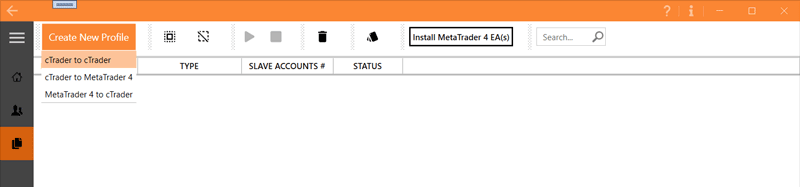
Now you are in the cTrader to cTrader mirroring profile creator view, here you can create a mirroring profile that is both master/slave(s) are cTrader trading accounts. First set a unique name for your profile, you can't use the same name for multiple profiles. Then select the master account, this is the account that the slave account will follow or copy.
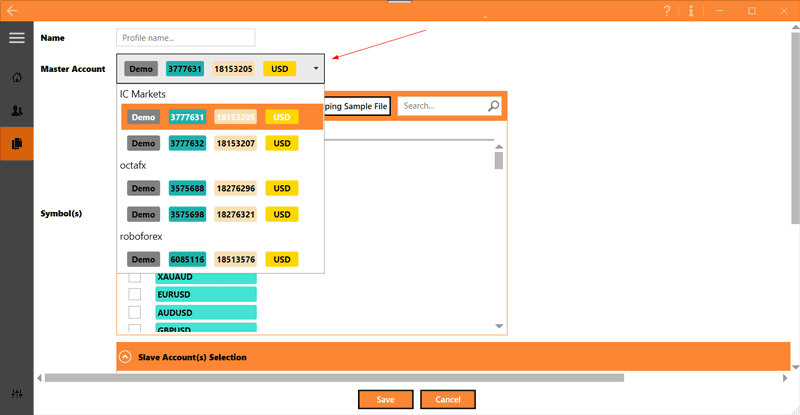
After selecting the master account you will see its symbols will be loaded on the "Master Account Symbols":
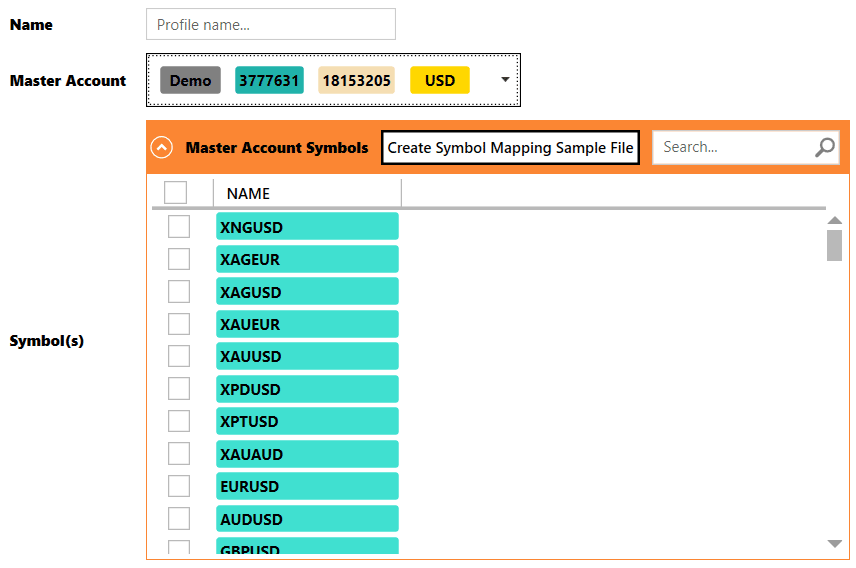
There you can select the symbols that you want to follow/copy on slave accounts.
If you don't select any symbol none of the master account trades will be copied to slave account(s), so don't forget to check the box of those symbols you want to copy on slave accounts.
There is a button "Create Symbol Mapping Sample File" at the top of symbols, later if you wanted to use manual symbol mapping which most likely you will, you can click on this button to create the sample symbol mapping file, and then you can edit the file based on a slave account and use it for that slave account as a symbol mapping file.
After you selected the symbols you want to follow next step is slave account selection:
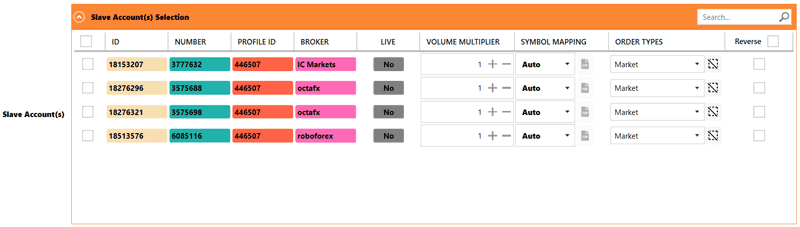
As you can see all my/your cTrader-added trading accounts are there. You can select the slave accounts by checking their select check box, and after that, you have to set the slave account mirroring parameters.
We will provide more detail regarding each one of the mentioned settings, for now, let's continue by using the default settings for slave accounts. You can set a description for this mirroring profile on the description text box, this text will appear on the mirroring profiles list, the description is optional.
Now to finish the profile creation, click on the "Save" button and the profile will be created:
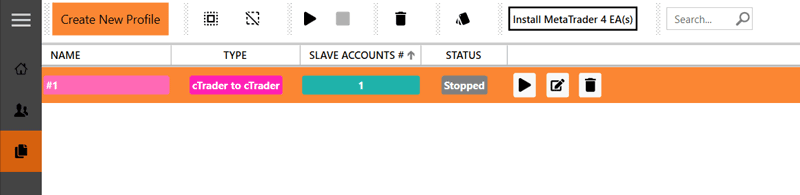
As you can see profile "#1" is created and listed, but it's not running, the profile status is stopped, to start the profile click on its start button (play icon), and the profile status will change to running:
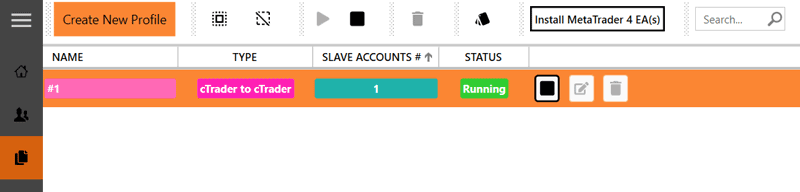
Now if you execute a market order on your master account it will be copied to your slave account(s) if the symbol match because by default the symbol mapping is set to auto for slave accounts.
To stop the profile, click on its stop button.