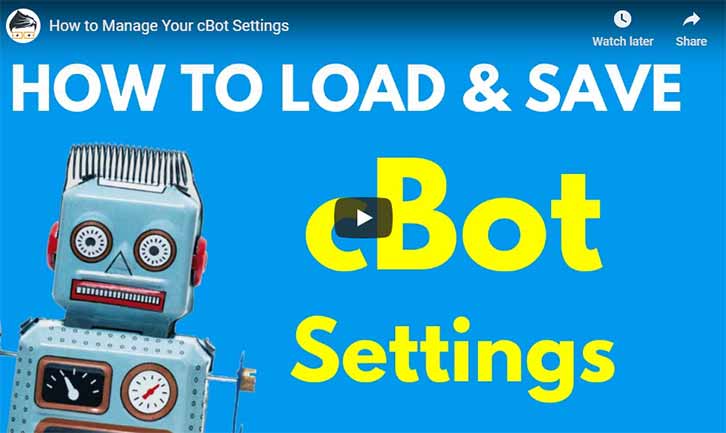If you do not know how to install a cBot into cTrader or how to add a symbol instance, please follow the link below and find out how to do this before continuing to read this article.
What are the Symbol Parameters?
When you add your symbol instance you will see the default values that the developer has set, these settings are usually not optimized and you will have to either load the correct settings from a file that was included with the download known as a cbotset or find your own settings. We always provide a set of example parameter settings that are included with the downloaded trading robot from our website.
How to Load Symbol Parameters
A typical input parameter cBotset file will look like below.
ClickAlgo Smart Grid, EURGBP h1.cbotset
This file and usually many more are included in the zipped file that you download from our website, we provide these parameter settings to load into the trading robot you downloaded from us, to load the settings all you need to do is right click your mouse on the cBot symbol instance you just added and choose the Load Parameters option from the pop-up menu.
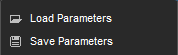
When you have loaded the parameter settings from the file you will see them appear in the cBot symbol instance parameter list, you are now ready to start trading.
How to Save Symbol Parameters
You may have found your own perfect parameter settings or tweak some existing ones and now wish to save them in the event they are lost forever, we highly recommend that you back up your settings as these are usually just as important as the trading system.
BAD INPUT PARAMETERS = BAD PERFORMANCE AND LOSS OF MONEY
It is also very important that you find the correct settings for each symbol, settings that work with one symbol does not mean it will be the same as another symbol.
To save your symbol parameters you just repeat the procedure for loading them, but you choose Save Parameters from the menu, you will then see a dialogue asking where you wish to save the file and the name, choose a name that helps you identify it and save it somewhere safe.
Need More Help? Watch This Video
The video has been uploaded to 1080p High Quality, so do not forget to set your U-Tube video quality to 1080p HD. Expand to full screen with icon bottom right of the video.
- Duration: 5 minutes