When you open a chart that has the indicator added you will see the parameter window with some adjustable settings:
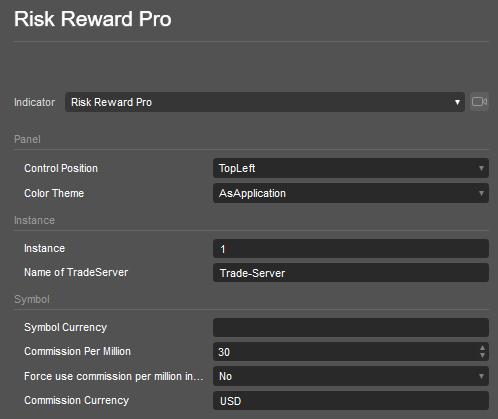
Panel Alignment
- Control Position: Select the position you want the risk&reward tool to place on the chart.
- Colour Theme: Select a colour theme for the planning areas that are drawn into the chart. We offer one matching light and one for the dark theme.
Instance
You can put in a number or a string of your choice. Every “instance” groups your orders and positions. If you like to use the same symbol with two different settings, change the instance to a different number/string. If you use the same instance, existing orders/positions for that instance will be detected when starting the cBot.
- Name of TradeServer: This field needs to have the name of your Trade Server Pro. Without filling this field to a correct value, the tool will not work. Why you need the Trade Server Pro, in addition, is explained in the LINK: setup section.
Symbol
Symbol Currency (if not set by symbol name).
Usually empty and detected automatically!
In order to calculate the risk/reward correctly, the tool needs the currency in which the symbol will be settled.
In the case of forex, this would be the so-called quote currency - the 2nd part of the symbol. E.g. in EURUSD, the quote currency is USD while in EURJPY the quote currency is JPY.
In the case of other symbols or indices, it depends on the settlement currency of that symbol. E.g. the symbol US30 will have a USD quote currency while DE30 would need to be set to EUR.
The tool tries to get the quote currency directly from the symbol name, so in most cases, it will work without setting any value. In the case of indices or equities, you’ll need to put in the symbol currency.
If the symbol currency cannot be determined by the tool and the currency is not put in here, a dialogue box will be opened to set the currency:
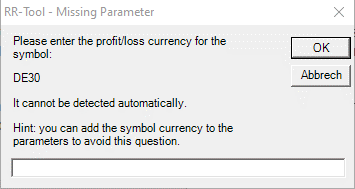
To avoid the dialogue box, just put in the correct currency as the default parameter.
Commission per Million
The tool will include the commissions necessary for the round turn of the full order/position into the target 1 calculation.
With target 1 reached not only partial winning taken out of the market, but the commissions for the full position are also taken into account, too. Therefore please enter the commission rate of your broker per million traded.
Commission Currency
Put in the currency in which the commissions are paid.
Planning Parameters
Most of these parameters can be changed later inside the tool, some of them are only available right here (marked with a *).
Default Pips Stop (0 to search last swing point)
Select 0 if the tool should try to find the last high/low swing points to determine the stop price for the order. Put in a number to always start with this distance from the entry to the stop.
Default Pips Target 1 (0 to search last swing point)
Select 0 if the tool should try to find the last high/low swing points to determine the first target price for the order. Put in a number to always start with this distance from the entry to the first target.
Risk Mode
You can select three risk modes:
- Fixed Amount - risk is always the same amount given in your account currency.
- Percentage of Equity - risk the given percentage of your account equity. This includes open position profit/losses.
- Percentage of Balance - risk the given percentage of your current balance without taking open positions into account.
Positions Parameters - partial close mode
You can select three different partial close behaviours:
- Proportional: if you close e.g 20% of the position, 20% of each target group will be closed
- TG1 to TG4: if you close e.g 20% of the position, 20% of the overall position will be closed starting from target 1 to target 4.
- TG4 to TG1: if you close e.g 20% of the position, 20% of the overall position will be closed starting from target 4 to target 1.
Risk (% or Amount)
Put in the percentage or amount (depending on the selection of Risk Mode) that will be risked with each trade.
- Dynamic TG1%, Set to true if you like a dynamic target 1 size calculation. For additional information see the topic “Dynamic TG1”
- TG1 (dynamic or %), Put in the dynamic R-value or % for target 1 calculation. For additional information see the topic “Dynamic TG1”
- TG2%-TG4%, Put in the percentage you like to exit at target 2, 3 or 4.
Debug
Debug log, In case of unexpected behaviour or a bug, enable the debug log and help us to eliminate the problem.