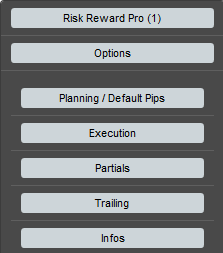After setting the parameters, the cBot will show the following control panel:
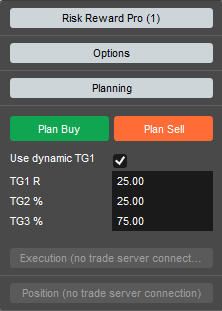
How to minimise the Control Panel
All sections of the control panel can be minimised. Just click on the buttons and the section will be hidden/shown. Clicking on the top into “Risk Reward Tool” will hide all sections, but keep the tool running in the background.
Top Section: Risk & Reward Pro (1)
Click on this button to open or hide the sections, the instance number is shown in the parenthesis as 1 in the example above.
Options Section
Open the options section to change the default settings/behaviour of the tool. Check the “Options Section” documentation for details.
Planning Section
Open the planning section to plan a new long or short trade. Check the “Planning Section” documentation for details.
Execution Section
Open the execution section to place orders and execute trades. Check the “Execution Section” documentation for details.
Position Section
Open the position section to manage existing orders or positions. Check the “Position Section” documentation for details.
How To Remove the Indicator from Chart
Remove the indicator from the chart as any other indicator by the object manager.
Risk & Reward Options
You can open the “Options” section by clicking on the Options button. All options are stored on a per account / per symbol basis. So please make sure to set them once individually for every symbol you like to trade.
The details in the options menu are getting described in the other sections.