This product was requested by customers using the cTrader trading platform where they felt that the standard price alerts built into the platform were missing Telegram Alerts, we have added this feature to this product to cover this shortfall.
Getting Started
When you download the indicator from our website for the first thing you need to do is unzip the file as we use WinZip to compress it to smaller file size, if you need help unzipping the file just click below.
Can You Close cTrader and the alerts will still work?
The answer is no, you need cTrader running, connected to the internet and you PC open for the alerts to work, this is the same for all custom indicators. If you need to turn your PC off at any time then consider using a Virtual Private Server (VPS) for 24/7 service 365 days a year.
How To Install The Indicator
First, make sure you have the cTrader trading platform installed and then simply unzip the file and double-click on it to automatically install onto the platform.
Indicator Settings
Once you have installed and attached the indicator to a chart, you will see a popup window showing the adjustable settings as shown below.
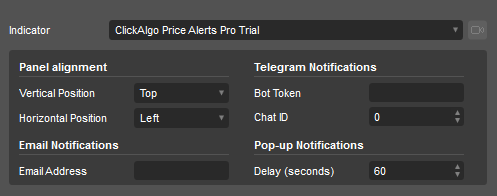
You will need to complete the settings before starting to use this indicator, you can set the position of the control panel on the chart, set up your email and Telegram credentials and set the number of seconds the popup window is shown.
Panel Alignment
This allows you to set where the panel is fixed on the chart when it opens.
Telegram Notifications
Your first step if you do not have a Telegram account is to create one, just visit the Telegram Home page
Once you have your shiny new Telegram account you need to know how to get your Bot Token and Chat ID which is used by this robot to send pictures to your Telegram Bot.
Telegram Test
Once you have your Telegram credentials your next step is to test that they are correct, you can do this using our FREE Telegram testing tool.
Email Notifications
To be able to receive email notifications you will need to enter your email address here as well as configure your email with cTrader and if you do not do this no emails will be sent.
Pop-up Notifications
The Delay setting is the number of seconds that the alert pop-up window is shown on the chart, 60 seconds is set as default which is 1-minute.
IMPORTANT
Once the indicator is on the chart if you wish to adjust the settings above you will need to follow the steps below.