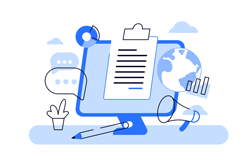This article will explain how you can export all your historical trade events that have occurred, this information is required to help identify any queries you may have with opening or closing of positions and other general trade activities.
Robot to Open the Log View
To do this just press F11 on the keyboard until you see the options at the bottom of the chart, click on the Log tab as highlighted in red.
** Below the red circle below you will see the option All Events, make sure this is selected.

Copy all the Text
To do this just right click your mouse anywhere on the screen and select the Copy All option.
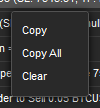
Paste the Text to NotePad
Now you just paste the text you copied into a notepad window as shown below.
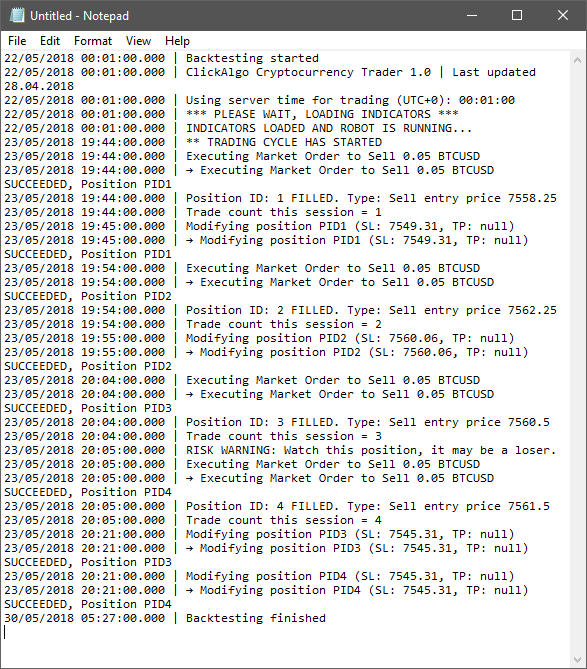
Save the NotePad File
Now you have the log history saved you can send it to either us or your broker for investigation.