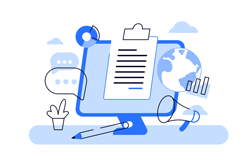When you first start cTrader you will see a window at the bottom of the screen showing your positions, orders, historical trades, price alerts and more, this window is called the TradeWatch Panel, there are two ways to show and hide the TradeWatch Panel, one is to press your F11 function key on the keyword and the other is to check the "Show Trade Watch" option at the top of the screen from the Layout dropdown.
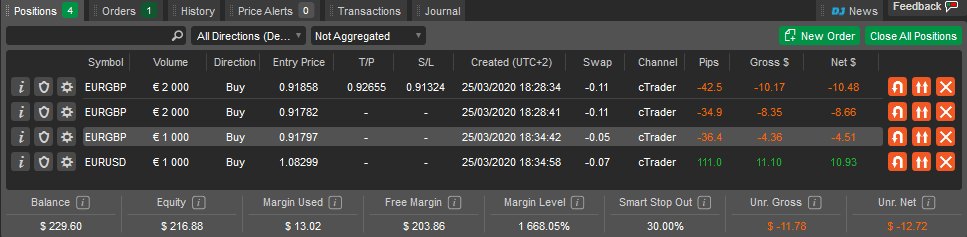
Positions Tab
The TradeWatch Panel is very useful to show the trader open positions, it is also a mini trading terminal all by itself, from the window you can do the following:
- Open a window displaying the full trade information.
- Attach advanced protection to any position.
- Modify the settings for an existing position.
- Reverse an open position.
- Double the position size.
- Close one or more open positions.
All the other tabs also have advanced options to manage them including exporting your complete trade activity log for analysis.
Video Tutorial
This is part 13. of the video series tutorials to help you learn how to set up your hotkey shortcuts.
* Video length: 15-minutes
Complete cTrader Video Tutorials
If you are fairly new to the cTrader platform we have an online user guide and hands-on video tutorials to help you.