What is Discord?
Discord is a free, versatile communication platform initially designed for gamers but is now widely used by trading communities. It offers text, voice, and video chat features, organized into server and virtual spaces where users can join different channels for discussions, events, or collaborations. With features like screen sharing, bots for automation, and a mobile-friendly interface, Discord provides an all-in-one space for day traders.
How is Discord Used?
Day traders use Discord channels to share market insights, strategies, and real-time stock, forex, or crypto movement updates. These channels often include alerts for potential trades, live market analysis, and educational content to refine trading techniques. Some groups are led by experienced traders who provide mentorship, while others function as collaborative spaces for exchanging ideas. Bots can automate tasks like posting news, price alerts, or technical indicators, and by joining trading-focused Discord servers, traders can stay informed, discuss trends, and build a supportive network to navigate the fast-paced trading world.

Alert Variables
You can only set up alerts with the shared service for the following variables:
- Price movement
- Indicator values
- Chart drawing objects
- Account & position stats
- Time data
This product does not send an alert when a trade opens or closes; you must use another tool.
Alert Conditions
You can receive a Telegram alert when one of the example conditions is met:
- Your daily profit & loss exceeds a certain threshold
- Your fast SMA crosses your slow SMA
- Price surpasses or falls below a set inflection point
- Price crosses above or below a drawing object on a chart
Sharing Options
Additional information can be shared with the alert:
- Position information - Share whether you are long, short or flat in a particular market
- Price information – Share the current price of an instrument
- Tab contents – Share a message with a screenshot of the tab attached
- Window – Share a message with a screenshot of the window attached
This tool will capture and send specific images from NinjaTrader, like the chart, window, price information, etc.
Use Case Examples of Alerts
This tool can be applied to any asset or indicator you add to your charts, for example, when the price of the SP500 crosses above or below a simple moving average indicator. With this trigger type, you can receive a Discord alert directly to your mobile phone or desktop computer.
NinjaTrader's Share Service
The NinjaTrader share service for sending email alerts allows traders to configure and send notifications directly to their email whenever specified conditions are met on the platform. This is particularly useful for receiving real-time updates about price changes, order executions, or custom alert conditions without staying on the NinjaTrader platform. These alerts can help you stay on top of market changes without constantly monitoring charts, as NinjaTrader will notify you as soon as your criteria are met.
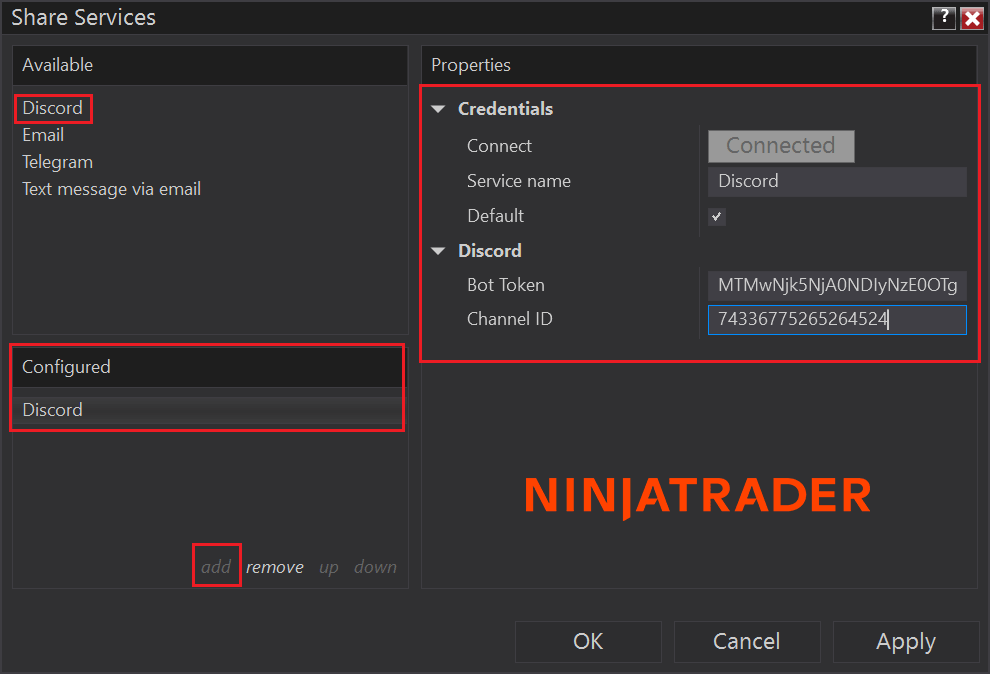
How to Configure the NinjaTrader Discord Service
On the Control Center, click Tools from the menu, then select Options; it will open the Options window; choose Options -> General -> Preferences -> Share Services. You will now see the window above.
- Select Discord from the available services.
- Select the add link.
- Click on the Configured Discord option.
- You will see the properties on the right.
- Click on the Connect button to register the product.
- Once you have registered the product, enter your Discord Bot Token and Channel ID.
- Select Apply, and the configuration is complete.
Installing Paid Version Over a Trial *
If you purchased the product after a trial period, remove the configured share service before you install it.
How to Setup a Discord Channel
To send Discord alerts, you need to create a new Discord channel or use an existing one to get your token and Channel ID; the link below will help you set up and configure your new Discord Server and Channel.
Refer to the Discord documentation on how to get your Channel ID and Bot Token.
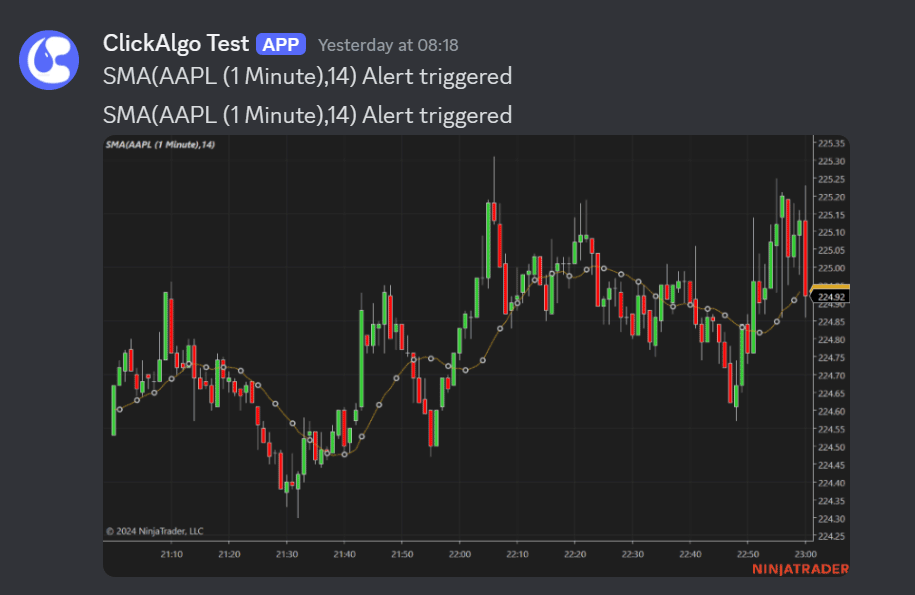
Watch a Video Tutorial
This video tutorial demonstrates how to add email and SMS share services, but it also applies to a Discord service.
How To Install The Add-On
The link below will open a YouTube video demonstrating how to install the Add-On into the NinjaTrader platform.
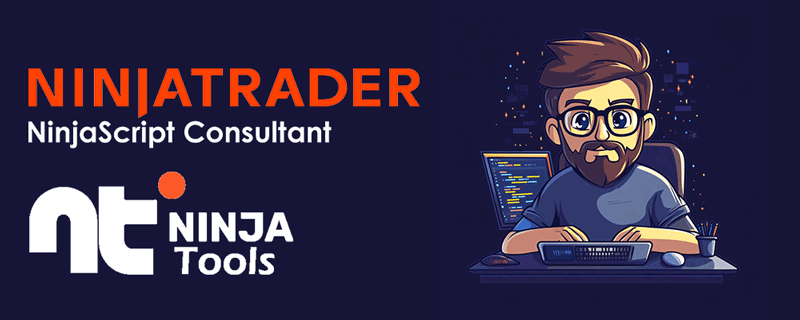
Visit NinjaTools, a one-stop-shop for NinjaTrader Information.
NinjaScript Coding
Contact the development team if you have an idea for an automated trading strategy or a custom technical indicator.
Any Questions?
If you have questions regarding this product, contact our support team.



