Managing trades during news events is important because these events often bring significant volatility and unpredictability to the market, here are a few reasons why managing trades during news events is crucial:
1. Volatility: News events can cause sudden and large price movements in the market and these fluctuations can trigger stop-loss orders or reach take-profit levels unexpectedly. Managing trades during these events allows traders to adapt to rapid price changes.
2. Risk Management: During news releases, liquidity can dry up or spike, causing slippage in trade execution and by actively managing trades, traders can adjust stop-loss orders or close positions to limit potential losses if the market moves against their positions sharply.
3. Opportunity for Gain: News events can also present profitable opportunities and by actively managing trades, traders can capitalize on sudden market movements by adjusting positions and entering or exiting trades strategically based on the news release.
4. Market Sentiment Shifts: News events often change market sentiment and outlook and managing your trades allows traders to reassess their positions based on updated information, adjusting their strategies accordingly to align with the evolving market sentiment.
5. Reducing Emotional Decision-Making: Emotions can run high during volatile market conditions and having a predefined plan and actively managing trades can help traders avoid making impulsive decisions driven by fear or greed.
Overall, managing trades during news events helps traders navigate the increased market volatility, minimize risks, seize potential opportunities, and adapt their strategies to the changing market conditions.
If your automated strategy is based on technical indicators then you are gambling during major news releases.
Here is an example on a 15-minute chart, if the technical indicators had signalled long it would have blown my stops, but luckily I had sell signals, but this also would have caused me problems as my robots would still be signalling a sell and opened a new short position at the bottom of the spike.
By avoiding a major news release you bypass all the price spikes.
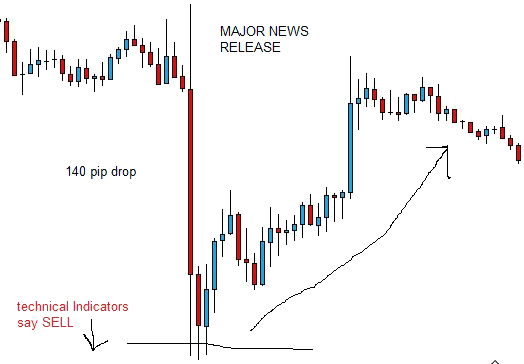
How to Configure the News Manager?
The news manager cBot requires a news file from MyFxBook in the form of a CSV file, this can be downloaded for free.
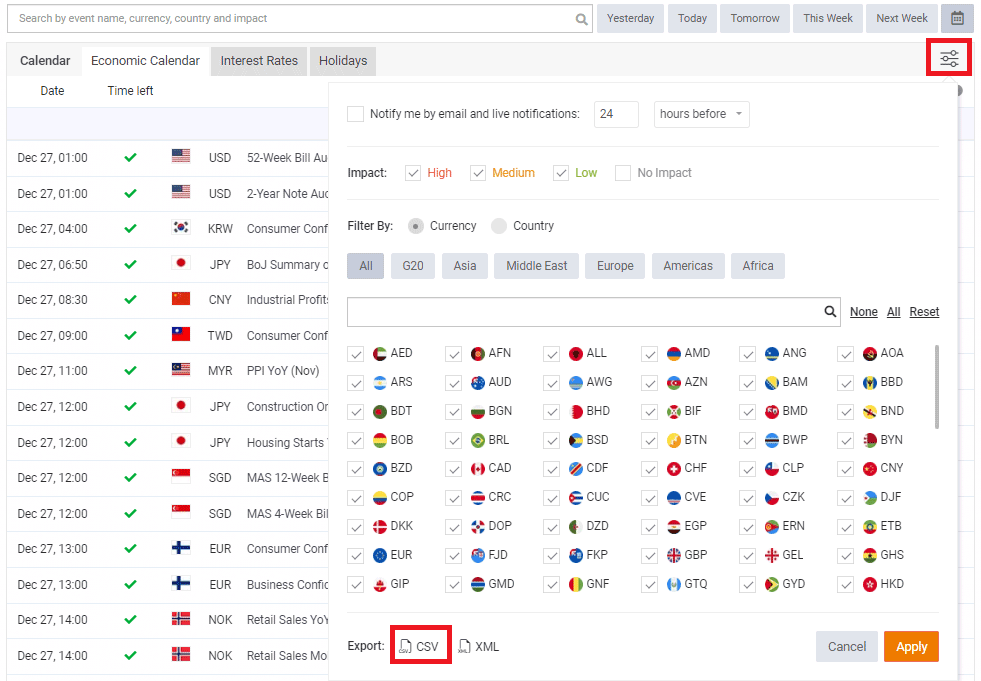
CSV News File Location
For the news manager cBot to work, you will need to copy the file to the folder location below:
Documents\cAlgo\Data\cBots\ClickAlgo News Manager
If you are using the trial version of the news manager, copy the file to the location below.
Documents\cAlgo\Data\cBots\ClickAlgo News Manager Trial
Testing the News Manager cBot
To test the file you downloaded, you will need to type the name of the file in the MyFxBook Name setting, this is usually calendar_statement.csv as default. Now you can start the cBot and in the log tab, you will see the news items listed below.
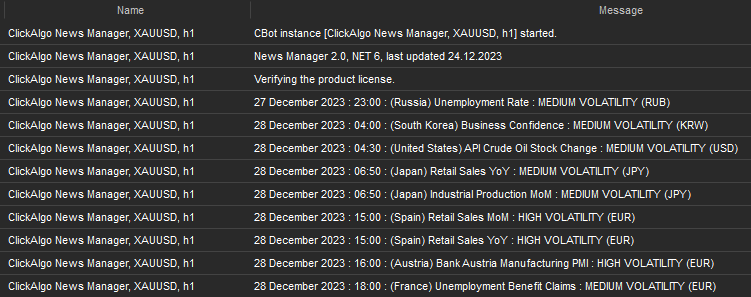
Receiving News Alerts
The News Manager will also send alerts to you before a major news event happens, it can also send another message after the event has finished, you can configure this in the cBot settings.
Setting Symbols to Manage
In the user settings for the cBot under currencies, you can list all the currencies you wish to manage like EUR, GBP, USD, JPY
News Manager Integration
If you wish to close trades and pause trading in your trading robots, you can use the ClickAlgo News Manager, and contact us for a quote. Many of our existing trading robots have the news manager integrated as a standard.
News Manager API
We also provide an API class that you can download for free and use in your trading robots to manage trades during news events, if you have coding skills, give this a try.
Pause all Symbols
You can pause all robot instances before a news release or just those that the news release is related to, so a United States news release will affect all currency pairs with USD or Indices that are in the US, to make sure the news files have loaded correctly, just run the robot and in the log file, you will see the following.
How To Install & Remove
First, make sure you have the cTrader trading platform installed and then unzip the file and double-click on it to automatically install it onto the platform.
Need Extra Help?
Get instant answers with cTrader Sensei — our free AI assistant built for the cTrader platform. It can explain the indicator settings, suggest trading strategies, and guide you step-by-step through this indicator. Rated 4.9 out of 5 in the ChatGPT Store.
Chat with cTrader Sensei
Prefer human help? Visit our support forum where our team and community can assist you.
Note: cTrader Sensei runs on OpenAI's ChatGPT platform. To use it, you will be asked to create a free OpenAI account. Registration is quick and costs nothing.
The free version works immediately, but upgrading to a ChatGPT Plus subscription unlocks the latest GPT model, which provides more accurate and detailed answers for trading, coding, and product support.
To upgrade, log in to ChatGPT, click your profile in the bottom left, and select Upgrade to Plus.
Need a Broker
If you're still looking for a broker with tight spreads and fast execution, visit our top cTrader broker site.



