The Aieden Bollinger and Ichimoku Momentum Strategy is a breakout strategy. It assumes that prices spend most of the time in low volatility ranging mode and then at moments breakout and make a move with a high level of momentum. Trading these breakouts (either breaking out of the upper or lower Bollinger band and/or crossing the Ichimoku cloud in the upper or lower direction) is a recognized mechanism for entering trades with a level of momentum beyond the ‘noise’. Then you have a choice to use a take-profit mechanism to capture profit, wait for a rebound back within the Bollinger bands to exit OR wait for a reverse signal of the entry conditions.
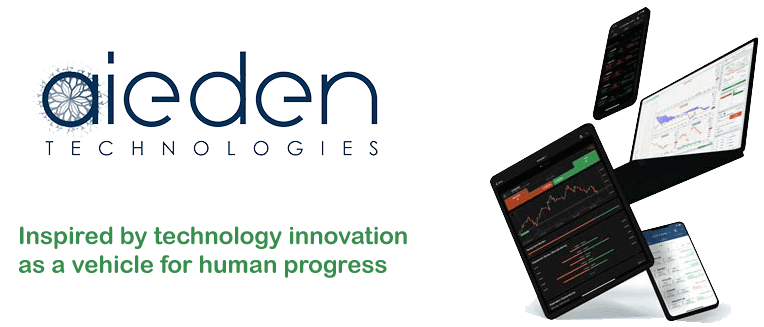
Our strategy uses the standard cTrader Bollinger and Ichimoku indicators so that you can test and debug your strategy visually. The Bollinger indicator draws an upper, lower and mid-line using the Bollinger period and standard deviation parameters and the Ichimoku cloud indicator draws the Ichimoku cloud (between Span A and Span B lines) as well as some additional lines used to define momentum.
The strategy uses the Span A and Span B concepts – trading breakouts when the close price closes above or below the Ichimoku Cloud. Depending on whether you configure Bollinger, Ichimoku or both the strategy trades in a BUY direction when the price closes above the Bollinger upper band and/or above the Ichimoku cloud and in a SELL direction when the price closes below the Bollinger lower band and/or below the Ichimoku cloud. This is for entry conditions. Exit conditions can be take-profit, stop-loss, a reversal back within Bollinger bands or reversal to the opposite conditions of entry.
What Results Can It Achieve?
This automated trading system will open, close and manage your trades automatically, but we advise that you acquire the following skills below to protect your account against unpredictable market events.
- cBot optimisation.
- Not overfitting with optimisation.
- cBot backtesting.
- Trading system timing - when to turn on or off the cBot.
- Financial market knowledge, when to close trades early and let winners run.
Free Training on Demo Account
We will show you how to optimise settings for any symbol you wish to trade while using the 14-day free trial download and backtest to verify the results and we can also provide information on when to use different types of automated trading strategies.
Learn how to optimise and backtest any symbol, and define your risk vs reward.
How To Optimise Your Settings
This trading system will allow any symbol your broker supports, you will need to find suitable settings yourself, if you need help with doing this via optimisation just follow the link below.
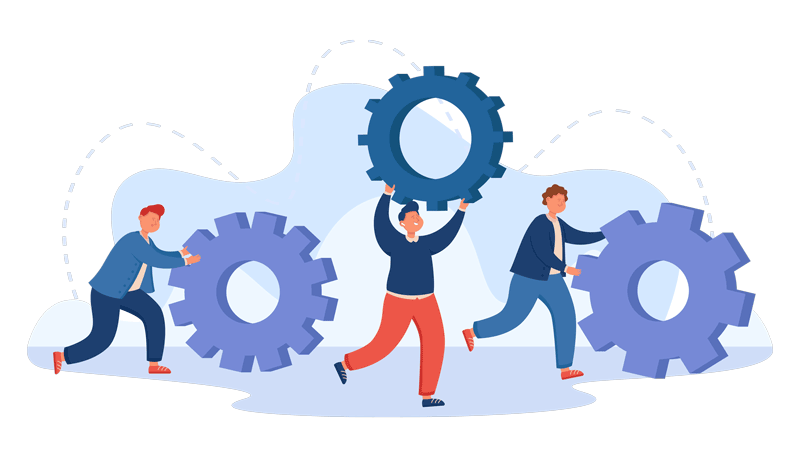
cBot Adjustable Settings
This cBot has any settings and they are all explained below, if there is anything that you do not understand please follow the link below.
The Strategy comes with the following parameter settings
- Instance Name. You need to use a unique identifier for each instance of the cBot so that each instance operates on its own position only.
- Use Bollinger Bands: Yes / No (select whether you want the Bollinger filter to be used in trading the strategy)
- Timeframe: This is the timeframe that the Bollinger filter operates on (can be different than both the asset price timeframe and/or the Ichimoku timeframe).
- Periods: This parameter sets the number of candles (in the Bollinger timeframe) to look at to produce the Bollinger upper, lower and mid boundaries and draw the Bollinger indicator.
- Upper Threshold: The threshold (in units of asset price) placed on top of the upper Bollinger boundary so that only when you exceed this threshold beyond the upper bound an order is placed. If you set 0 then the order is triggered when a candle closes exactly above the upper Bollinger threshold.
- Lower Threshold: As above but placed below the lower Bollinger boundary for short sales. If you set it as 0 then orders are placed right below the lower Bollinger boundary.
Bollinger Bands
- Use Bollinger Bands: Yes / No (select whether you want the Bollinger filter to be used in trading the strategy)
- This is the timeframe that the Bollinger filter operates on (can be different than both the asset price timeframe and/or the Ichimoku timeframe).
- Periods: This parameter sets the number of candles (in the Bollinger timeframe) to look at to produce the Bollinger upper, lower and mid boundaries and draw the Bollinger indicator.
- Upper Threshold: The threshold (in units of asset price) placed on top of the upper Bollinger boundary so that only when you exceed this threshold beyond the upper bound an order is placed. If you set 0 then the order is triggered when a candle closes exactly above the upper Bollinger threshold.
- Lower Threshold: As above but placed below the lower Bollinger boundary for short sales. If you set it as 0 then orders are placed right below the lower Bollinger boundary.
Ichimoku Settings
- Timeframe: This parameter is the timeframe for the price data used to build the Ichimoku indicator graph. This can be different from both the price timeframe and the Bollinger filter graph. This allows for building a multi-timeframe strategy and finding the best combination of time periods for each filter for a given price data period.
- Use Ichimoku: Yes / No. You get to select whether you want to use the Ichimoku indicator in trading the strategy. Ichimoku can be used alone or together with Bollinger band filter or not at all.
- Tenkan Sen Periods: The number of previous price data samples to use in computing the Tenkan Sen line.
- Kijun Sen Periods: The number of previous price data samples to use in building the Kjun line (also used in Span A cloud formation).
- Span B Periods: How many previous price data samples to use in building the Span B line (important to cloud formation)
- Upper Threshold: How far outside the upper boundary of the Ichimoku cloud, the price has to close in order for a long order to be triggered? It is in asset price units. 0 threshold means that the order is triggered right at the upper boundary of the cloud.
- Lower Threshold: How far below the lower boundary of the Ichimoku cloud price has to close in order for a short order to be triggered. It is in asset price units. 0 threshold means that the order is triggered right at the lower boundary of the cloud.
Risk Management.
- Trade Buy: Yes / No. Select whether long orders (trading price going up) are allowed.
- Trade Sell: Yes / No. Select whether short orders (trading price going down) are allowed.
- This parameter allows you to set the units that you’d like to trade, based on the type of volume below. If you select 1 and select fixed the strategy will trade one unit of your chosen asset for each trade.
- Volume Type. This parameter lets you choose fixed or proportional volume so that your strategy can trade fixed amounts of capital or proportional to your current available balance.
- Exit on Bollinger Band Crossover: Yes/No. If using Bollinger band for the filter – do you want the order to be closed once the price reverses back under the upper (long order) or above the lower (short order) Bollinger bands?
- Exit on Reverse Signal: Yes/No. Regardless of whether you are using Bollinger, Ichimoku or both – do you want the order to close when the reverse condition happened to the one where you opened the order (for example when the price crosses below the lower Bollinger band during a long trade the opened when price crossed above the upper Bollinger band).
Stop Loss / Take Profit Section
- Use Stop Loss. Yes / No. Select whether you want to use a stop-loss or rely on the filter signals above for your exit.
- Stop Loss Type. You can select ATR (setting the ATR parameters to your dynamic stop) and fixed (setting a fixed unit stop loss)
- Stop Loss. Level of fixed stop-loss in asset price units (i.e. 0.001 EUR in EURUSD trading)
- ATR Multiplier: How many times does ATR value place the stop-loss level for the trade?
- Use Take Profit. Yes / No. Select whether you want to use a take-profit or rely on the filter signals above for your exit.
- Take Profit Type. You can select ATR (setting the ATR parameters to your dynamic take profit) and fixed (setting a fixed unit take profit)
- Take Profit. Level of fixed take-profit in asset price units (i.e. 0.001 EUR in EURUSD trading)
- ATR Multiplier: How many times does ATR value place the take profit level for the trade?
Average True Range TP SL Parameters
- ATR Timeframe: Time period for price data used in the calculation of ATR value to be used in ATR-based take profit and/or stop-loss settings.
- ATR period: How many historical data samples to use in calculating ATR used in SL and TP?
- ATR MA Type: Type of moving average used in smoothing the ATR value used in SL and TP.
Telegram Notifications.
- Send Telegram Notifications. When set to yes, the Telegram notifications are sent. Telegram notifications are sent when a position is opened or closed and when a signal occurs.
- Bot Token. The bot token is used for your telegram service.
- Chat ID. The chat ID is used for your telegram service.
How To Install & Remove
First, make sure you have the cTrader trading platform installed and then unzip the file and double-click on it to automatically install it onto the platform.
Any Questions?
If you have any questions, please first search our product help forum for the answer, if you cannot find it, post a new question.