The Trend Magic indicator is an indicator combining the Commodity Channel Index and the Average True Range indicators. The indicator is represented by a line that turns red when CCI readings are below 0 and converts to green when CCI reaches above 0. Between the changes of state, the indicator line trails the price at a distance specified by the ATR indicator.
Our strategy generates entry signals when Trend Magic changes state. After a position is entered there are several exit options offered like stop loss, take profit, trailing stop loss, break-even and close on reversal. The strategy is based on the main concept of the indicator for which we provide a set of profitable parameters, optimized for the period of one year. On top of that, the strategy is provided with source code as well, in case you would like to develop your own improvements on top of the main concept.
Trend Magic Indicator
This is one of the most effective and very best Forex trend indicators for the cTrader trading platform for its simplicity of use and its steady Forex trade signalling performance over a proven period of time.
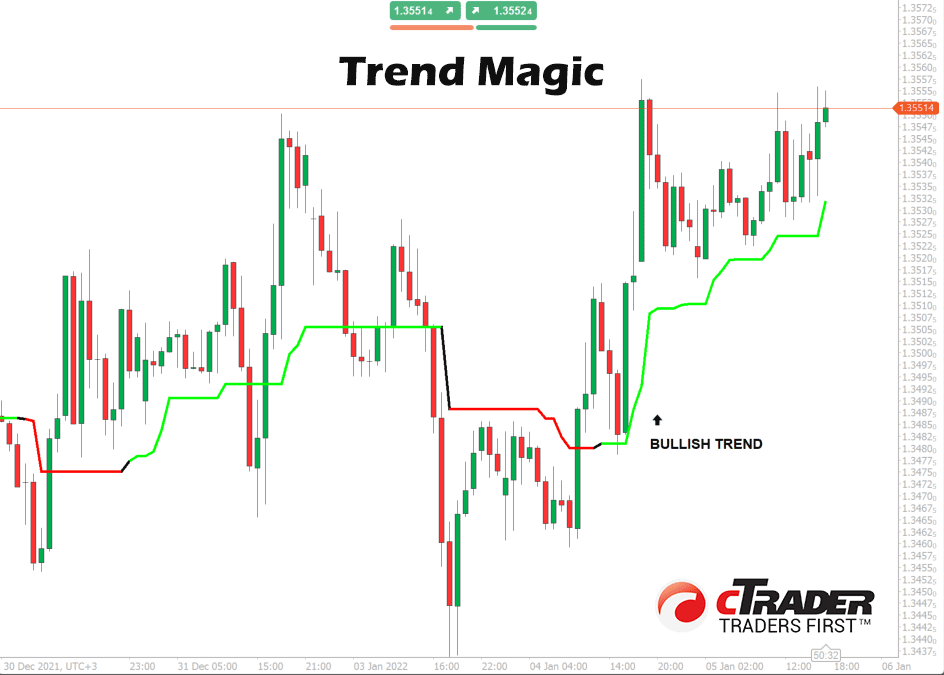
What Results Can It Achieve?
This automated trading system will open, close and manage your trades automatically, but we advise that you acquire the following skills below to protect your account against unpredictable market events.
- cBot optimisation.
- Not overfitting with optimisation.
- cBot backtesting.
- Trading system timing - when to turn on or off the cBot.
- Financial market knowledge, when to close trades early and let winners run.
Free Training on Demo Account
We will show you how to optimise settings for any symbol you wish to trade while using the 14-day free trial download and backtest to verify the results and we can also provide information on when to use different types of automated trading strategies.
Learn how to optimise and backtest any symbol, and define your risk vs reward.
How To Optimise Your Settings
This trading system will allow any symbol your broker supports, you will need to find suitable settings yourself, if you need help with doing this via optimisation just follow the link below.
When To Use The Strategy?
We recommend that you turn this system off when there is a ranging market or no clear trend, it works best in a trending market, so analyse the charts on different timeframes to identify a trending market that suits your settings.
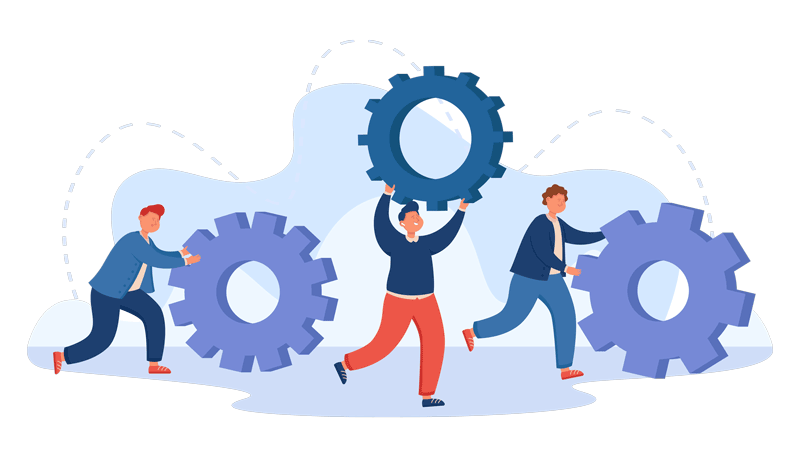
cBot Adjustable Settings
This cBot has any settings and they are all explained below, if there is anything that you do not understand please follow the link below.
The SuperTrend Strategy comes with the following parameters
- Instance Name. You need to use a unique identifier for each instance of the cBot so that each instance operates on its own position only.
- Trend Magic
- CCI Period. The indicator’s period.
- ATR Period. The period value for the ATR indicator.
- ATR Multiplier. The multiplier value for the ATR indicator.
- Risk Management.
- Trade Buy. When set to Yes, buy trades are allowed. When set to No, buy orders are not allowed.
- Trade Sell. When set to Yes, sell trades are allowed. When set to No, sell orders are not allowed.
- Volume Type.
- Balance Percentage. The percentage of balance to be risked on each trade.
- Equity Percentage. The percentage of the equity to be risked on each trade.
- Lots. The volume in Lots for each trade.
- Units. The volume in Units for each trade.
- Cash Amount. The cash amount is to be risked on each trade.
- Leverage. The Leverage is to be used for each trade.
- The volume value.
- Stop Loss. The stop loss for each trade in pips.
- Take Profit. They take profit for each trade in pips.
- Max Open Trades. The maximum number of open trades at any moment.
- Max Buy Trades. The maximum number of open buy trades at any moment.
- Max Sell Trades. The maximum number of open sell trades at any moment.
- Max Trades Per Day. The maximum number of trades to be placed each day.
- Max Spread. The spread in pips allowed for an order to be placed. If the spread exceeds the specified value in pips, the signal will be ignored.
- Max Slippage. The maximum slippage allowed for each order. If the slippage exceeds the max slippage, the order will be partially filled.
- Close on Reversal. When set to yes, positions are closed when there is a signal in the opposite direction.
- Max Drawdown.
- Use Max Drawdown. When set to yes, the Max Drawdown feature s used
- Max Drawdown (%). The max drawdown allowed is in % of the equity.
- Break-Even.
- Use Break Even. When set to yes, the Break-Even feature is used.
- Trigger (pips). The position pips will trigger the break-even. When the trigger pips are reached, the position stop loss will be moved to break even.
- Add to Break Even (pips). The pips add to the break-even stop loss level.
- Trailing Stop Loss.
- Use Trailing Stop Loss. When set to yes, the Trailing Stop Loss feature is used.
- Trigger (pips). The position pips will trigger the trailing stop loss. When the trigger pips are reached, the position stop loss will be moved x pips behind the current symbol price, as defined by the Distance (pips) parameter.
- The distance in pips at which the stop loss will trail.
- Partial TP.
- Use Partial TP. When set to yes, the Partial TP feature is used.
- Trigger (pips). The position pips will trigger the partial take profit. When the trigger pips are reached, the position will be partially closed based on the partial TP (%)
- Partial TP (%). The percentage of the position’s volume that will be closed when the partial TO is triggered.
- News Manager - Sold Separately
- Use News Manager. When set to yes, trading is halted during news events.
- To configure this feature, you need to install and run ClickAlgo Forex News Manager
- Close Positions. When set to yes, positions are closed during news events.
- Telegram Notifications.
- Send Telegram Notifications. When set to yes, the Telegram notifications are sent. Telegram notifications are sent when a position is opened, or closed and when a signal occurs.
- Bot Token. The bot token is used for your telegram service.
- Chat ID. The chat ID is used for your telegram service.
- Use Trade Entry Periods.
- When set to yes, the Sunday entry period is used.
- Sunday (from). The time to start trading is on Sunday.
- Sunday (to). The time to end trading is on Sunday.
- When set to yes, the Monday entry period is used.
- Monday(from). The time to start trading on Monday.
- Monday(to). The time to end trading is on Monday.
- When set to yes, the Tuesday entry period is used.
- Tuesday(from). The time to start trading is on Tuesday.
- Tuesday(to). The time to end trading is on Tuesday.
- When set to yes, the Wednesday entry period is used.
- Wednesday (from). The time to start trading on Wednesday.
- Wednesday (to). The time to end trading is on Wednesday.
- When set to yes, the Thursday entry period is used.
- Thursday (from). The time to start trading on Thursday.
- Thursday (to). The time to end trading is on Thursday.
- When set to yes, the Friday entry period is used.
- Friday (from). The time to start trading on Friday.
- Friday (to). The time to end trading is on Friday.
- When set to yes, the Saturday entry period is used.
- Saturday (from). The time to start trading is on Saturday.
- Saturday (to). The time to end trading is on Saturday.
How To Install & Remove
First, make sure you have the cTrader trading platform installed and then unzip the file and double-click on it to automatically install it onto the platform.
Any Questions?
If you have any questions, please first search our product help forum for the answer, if you cannot find it, post a new question