With the cTrader MACD Auto-Trader & Instant Alert system, you can let the robot do the repetitive work of watching the charts for the trade signals and just be informed with an instant message, it also gives you the option to automatically open a position with a set volume, stop loss and take profit.
What Type of Alerts Are There?
We have included all the required alerts for a MACD crossover with a histogram indicator that comes with cTrader.
- The signal is above or below the zero lines.
- MACD is rising or falling
- MACD is above or below the zero line
- The histogram is above or below the zero line, this is the same as a Histogram that is less than or greater than zero.
Every time "MACD IS LESS THEN SIGNAL" it necessarily means "HISTOGRAM IS LESS THAN ZERO" and visa versa.
Now You Can Scan and Find The Perfect Trade Entry
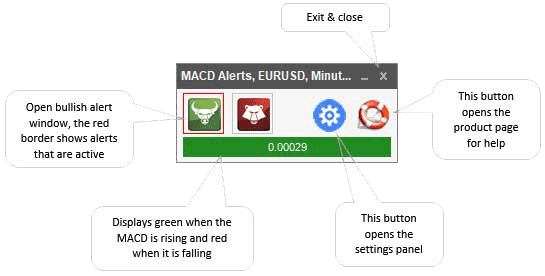
Auto-Trading Feature Included
The main purpose of the software is to inform you the moment it happens when the MACD indicator triggers a bullish or bearish signal, you can also configure the system to automatically open a buy or sell position as well as get an instant message alert.
Single Symbol Alert & Trading System
When you start the cBot you will be able to receive alerts for this symbol only, if you wish to run multiple alert systems you will need to start additional cBots each with a different symbol and alert settings.
What Instant Messages Does It Offer?
The moment one of the alert conditions above occurs that has been set as active you will receive any one of the following message events.
POP-UP WINDOW
This is the simplest instant message event where a simple pop-up window will be displayed on your desktop together with an audible sound.
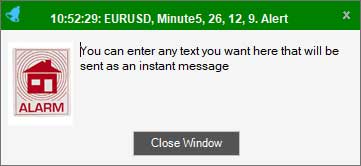
SMS TEXT MESSAGE
This is the fastest method to get an instant alert using your mobile phone in the form of an SMS message. We also cut out the middleman and offer Low-Cost SMS Messages Directly From The Supplier.
SMS MESSAGES AS LOW AS £0.004
Telegram Alerts Configuration
When there is a trade signal you can get a free instant telegram message.
Install the Telegram App on your mobile phone or PC and receive free instant messages, you no longer need to pay using an SMS service.
Download Telegram from Google Play
You can download the app for your mobile phone for free at the Google Play store.
EMAIL MESSAGES
This option will send you an email whenever an alert event occurs, again you can modify the actual alert message in the configuration panels.
How Do You Change The MACD Parameters?
When you drag the cBot onto the chart, you just double-click and click the left of the start button to view the parameters, you should see a window like the one below. This will allow you to configure your MACD alert indicator values before you start the cBot which will open the widget.
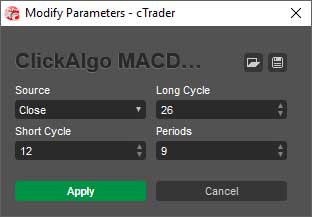
How Do You Set Up The Alerts?
Setting up the alerts is simple, you just click on one of the icon buttons from the MACD Alert Panel and you will see the alert configuration panel, from here you can set the alert condition, what message you want to have sent and the type of message to use. Re-Arm Alerts: When the alert condition occurs, you do not want to have multiple messages each time an alert event occurs.
Auto-Trading Feature
You have the option to also open a buy or sell position when the MACD conditions for a signal occur, it will allow you to set the volume, stop loss and take profit. Another useful feature is the ability to open a position only once per signal or a maximum number of times each time the alert system is re-armed.
* The primary purpose of this product is to provide alerts, you will not be able to backtest this cBot, to test the auto-trade feature you will need to run forward tests.
How Auto-Trading Works?
If you check the option once only and select to open position then when the conditions for a signal happen a single trade will open for that side, this trade will only close due to the user closing it or a stop loss & take profit target. If you do not check once only and you set the max open to above 1 then as long as there is a signal for a buy or sell and the re-arm time has passed a new trade will open up to the maximum set.
Please note that this trading system is not your standard MACD crossover strategy where a trade opens and closes each time the signal and MACD lines cross, if you are looking for this type of system then search our marketplace. It is also possible to have a buy and sell position open at the same time, so it's best to use price targets for both SL and TP.
What Does The Re-Arming Feature Do?
The MACD may signal a bullish or bearish signal many times over some time, so to prevent you from receiving multiple alerts or opening many positions, you can set a time delay to wait until it starts to monitor for signals again.
Multi-Timeframe MACD Alerts
You can run multiple MACD widgets at the same time with different symbols, timeframes and indicator settings.
Multi-Symbol Multi-Timeframe Alerts
You can run multiple MACD widgets each with different symbols, periods and timeframes to get a full picture of what is happening in the markets within seconds of it happening, no more flicking through the charts every few minutes looking at the different symbols.
Message Settings Panel
The settings panel allows you to configure and test your Telegram, SMS and email services to make sure they are set up correctly.
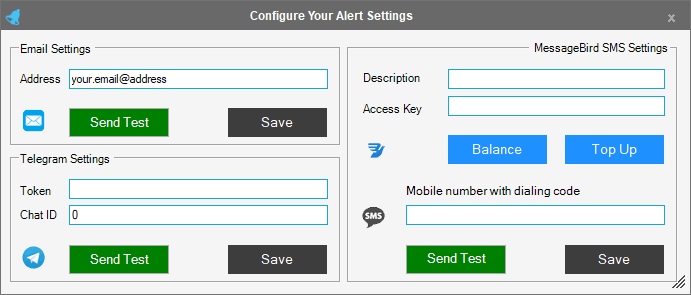
Settings Panel Video Tutorial's
All the information you need to configure the message settings for this product can be found below.
How To Set-Up The Telegram Service
How To Configure and Test Email Settings
How To Set-Up The SMS Service
Watch a Video Demonstration
The video has been uploaded to 1080p High Quality, so do not forget to set your YouTube video quality to 1080p HD.
Duration: 22 minutes
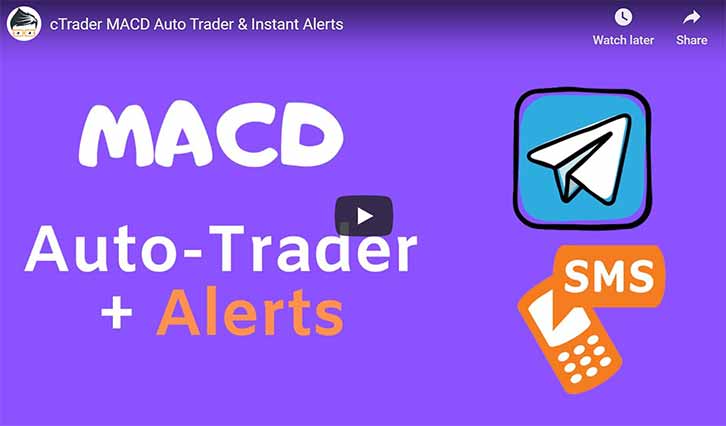
How To Install & Remove
First, make sure you have the cTrader trading platform installed and then unzip the file and double-click on it to automatically install it onto the platform.
Any Questions?
If you have any questions or if there are any bugs, please first search our product help forum for the answer, if you cannot find it, post a new question.
Need a Broker
If you are still looking for a broker you can trust, look at our best cTrader broker site.



