With a single click of the mouse, you can now close part or all of an open position, this is perfect for scalping or where you want to quickly close a position without having to open any windows or attempting to close it with the chart. This is the faster method to close a position with a partial order where you can choose a pre-selected % of the total volume to close and it will close all the positions simultaneously.
Submit, Close & Manage Orders With A Single Click
Fast Direct Order Execution Via The Platform API
Automatic Lot Size Calculation
This tool offers Automatic Lot Size Based on Account Balance and margin, with a simple key press you can decide how much you want to risk, this calculation takes into account your leverage. You also have the option to set your own % instead of using the preset buttons.
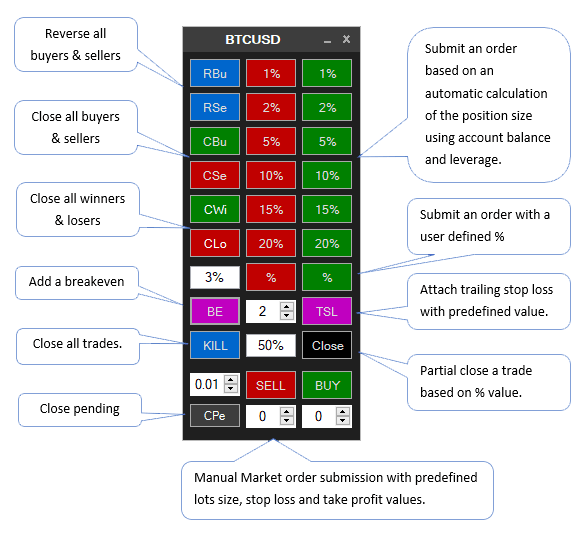
Break-Even Stop Loss
You can move the stop loss to a financial break-even that takes into account spread, commission, swaps & other fees so that your stop loss will move to your entry price plus some extra pips to cover all the fees. You may notice on occasion that if you are stopped out you have a small profit.
Trailing Stop Loss
When active a trailing stop loss is created that will automatically move in favour of the winning trade locking in profits at a predefined number of pips set by the trader behind the price, the stop loss will move again when the price has moved double step distance.
Hint: Leave a big enough trailing stop value so it does not get hit quickly, this allows time for the trade to breathe.
Example Trade with TSL
If you set the trailing stop value to 5 pips for EURUSD when the price gains 5 pips in profit the stop loss will move to a financial breakeven as explained above, this is the same action as if the trader had clicked on the break-even (BE) button which is the entry price plus a few pips to cover your fees.
Should the price retrace now it would close your trade with a small profit rather than with a loss.
If the price should gain another 5 pips, so it is now 10 pips + an additional few pips then the stop loss will move again 5 pips behind the price, this will continue until a price retracement and hits the stops.
Partial Close % of Position Size
This feature is handy to lock in some of the profits and let the remainder of the trade run, an example would be to close 50% of the profit and let the other 50% run, you can then move the stop loss to break-even for a no-risk trade with profit.
Lots Example Calculation for Submitting a BTCUSD Order
Position Size = Leverage (1:50) x Balance (£1000.00)
MPS = (50 x 1000) = 50,000 (50K)
5% x 50,000 = 2,500 units (2.5K)
The position size is divided by the symbol bid or asking price to cater to different symbols.
The units are normalized for cTrader and rounded up.
When the  button is clicked a BUY order is executed at 5% x 50K = 0.08 Lots
button is clicked a BUY order is executed at 5% x 50K = 0.08 Lots
Submit Market Orders
At the bottom of the panel, you can see controls to submit Buy & Sell Market orders with a predefined lots size, stop loss and take profit values, this gives you extra control on trading the markets.
Reverse All Open Positions
This feature is very useful for scalpers when you see the trend change quickly and you have many open positions, you can click on the button and all your open positions will close and new ones will be submitted in the opposite direction with the same volume.
Other Cool Features
Some of the other features are outlined below that allow rapid fast execution while you are scalping.
- Reverse all buy trades and make them sell trades.
- Reverse all sell trades and make them buy trades.
- Close all your pending orders quickly.
- Close only buy orders.
- Close only sell orders.
- Close all your winning trades.
- Close all your losing trades.
- Close all buyers and sellers (everything).
- Reverse all open trades.
Trade Forex, Indices, Cryptos, Metas and Shares.
Micro Lot Account Required
You will need to make sure your broker supports Micro-lots, not all brokers allow this, you will need to use lots starting at 0.01 for symbols like Crypto & Indices, if your broker starts at 1 lot this means your minimum trade size could be very large for a small account balance.
We do not recommend using this tool with brokers that do not support micro-lots on Indices, Cryptos etc.
Perfect for Forex Scalpers
If you are a Forex Scalper then this tool is an excellent choice to submit, manage and close your orders fast. If you are only going to trade Forex then a micro-lot account is not required as the trade sizes already start at 0.01 lots.
Additional Close Position Panel
We have included an additional panel that can be viewed by clicking on the Close Positions Panel button, this button will open the window below that will allow you to close a % of the volume for both winning and losing trades quickly using a button, this panel has larger buttons for the core features you may need for fast trading, one other feature this panel has over the other one is that you can break-even only winners or losers.
Video Demonstration
Watch a quick video demonstration showing you how to get started and the features of the smart scalping tool.
Duration: 6 minutes - Watch Video Tutorial
How To Install & Remove
First, make sure you have the cTrader trading platform installed and then unzip the file and double-click on it to automatically install it onto the platform.
Any Questions?
If you have any questions, please first search our product help forum for the answer, and if you cannot find it, post a new question.
Need a Broker
If you are still looking for a trustworthy broker, look at our best cTrader broker site.
Need Coding Help?
If you need help creating your very own customised automated trading system, contact our development team for a quote.



