With the cTrader Moving Average alert system, you can have multiple symbol MA robots running at the same time with different time-frames and MA types and periods, this gives you an amazing view of the market with either a single symbol or even multiple symbols.
What Type of Alerts Are There?
We have included all the required alerts when the symbol price crosses the moving average or when the moving average crosses the symbol price.
- The moving Average rises above the symbol price.
- The moving Average falls below the symbol price.
- Symbol price rises above the moving average.
- Symbol price falls below the moving average
- Moving Average rises above a pre-defined symbol price.
- The moving Average falls below a pre-defined symbol price.
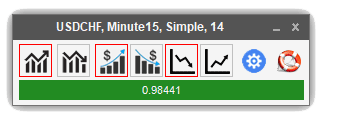
The types of symbol prices to choose from are Bid, Ask, Open, Close, High and Low.
Single Symbol Alert System
When you start the cBot you will be able to receive alerts for this symbol only, if you wish to run multiple alert systems you will need to start additional cBots each with a different symbol and alert settings.
What Instant Messages Does It Offer?
The moment one of the alert conditions above has been set as active you will receive any one of the following message events.
All the messages are configurable so that you can edit the actual text in your own language.
POP-UP WINDOW
This is the simplest instant message event where a simple pop-up window will be displayed on your desktop together with an audible sound.
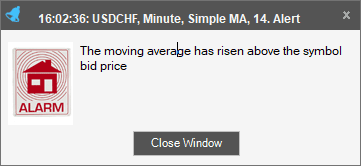
SMS TEXT MESSAGE
This is the fastest method to get an instant alert using your mobile phone in the form of an SMS message. We also cut out the middleman and offer Low-Cost SMS Messages Directly From The Supplier.
SMS MESSAGES AS LOW AS £0.004
Instant Telegram Messages on Your Mobile Phone
Pure instant FREE messaging - simple, fast, secure, and synced across all your devices. Over 100 million active users in two and a half years.
FAST: Telegram is the fastest messaging app on the market, connecting people via a unique, distributed network of data centres around the globe.
Download Telegram from Google Play
You can download the app for your mobile phone for free at the Google Play store.
EMAIL MESSAGES
This option will send you an email whenever an alert event occurs, again you can modify the actual alert message in the configuration panels.
How Do You Change MA Type, Timeframe and Periods?
When you drag the cBot onto the chart, you just double-click left of the start button to view the parameters, you should see a window like the one below. This will allow you to configure your Moving Average indicator before you start the cBot which will open the widget.
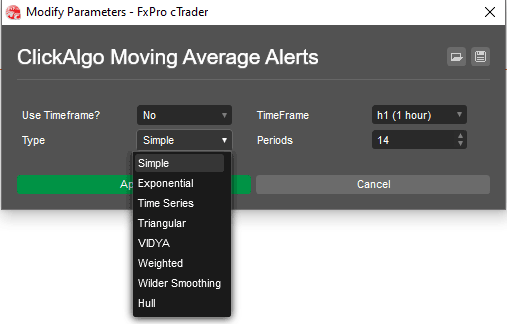
How To Add Multiple cBots To a Single Chart?
It is possible to add multiple MA Alert cBots to a single chart and configure it for different timeframes and when you first attach the cBot to a chart it will default to the chart timeframe, but if you want to use a 4-hour MA Alert cBot on a 1-hour chart all you need to do is set the "Use Timeframe" parameter to YES.
How Do You Set-Up The Alerts?
Setting up the alerts is simple, you just click on one of the icon buttons from the MA Alert Panel and you will see the alert configuration panel, from here you can set the alert condition, what message you want to have sent and the type of message to use. Re-Arm Alerts: When the alert condition occurs, you do not want to have multiple messages each time, for example, the MA crosses above and below the price.
"This is just one of 4 different configurable alert panels"
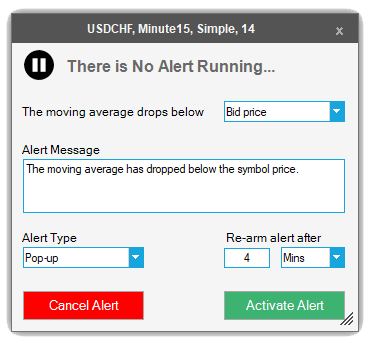
Multi-Timeframe Alerts
You can run multiple MA widgets at the same time with different timeframes so that when for example the 1 hr, 4 hr, 8 hr, 12 hr and daily MA is above the symbol price you will receive an alert for each crossing.
Multi-Symbol Multi-Timeframe Alerts
You can run multiple MA widgets each with different symbols, MA types, periods and timeframes to get a full picture of what is happening in the markets within seconds of it happening, no more flicking through the charts every few minutes looking at the different symbols and moving average types.
How The Re-Arm Feature Works
The rea-arm feature helps prevent false alarms, this is when the price and the moving average values cross up and down many times until it finally decides to stay above or below In order to prevent you from getting multiple alerts only a single alert is sent when the first cross happens and the re-arm value is the time the system waits before sending a new signal. The value should always be small on a lower timeframe, so if you are using a 1-hour timeframe set it to about 5 minutes.
Message Settings Panel
The settings panel allows you to configure and test your Telegram, SMS and email services to make sure they are set up correctly.
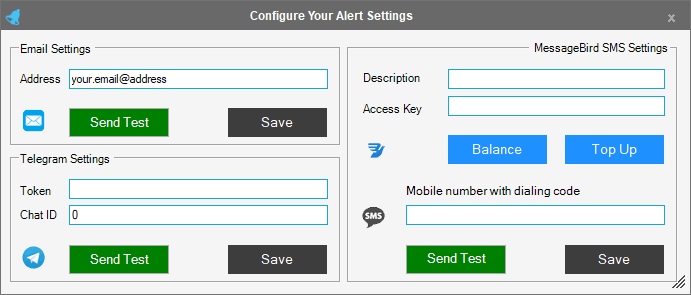
Settings Panel Video Tutorial's
All the information you need to configure the message settings for this product can be found below.
Watch a Video Demonstration
The video has been uploaded to 1080p High Quality, so do not forget to set your YouTube video quality to 1080p HD.
How To Install
First, make sure you have the cTrader trading platform installed and then unzip the file and double-click on it to automatically install it onto the platform.
Any Questions?
If you have any questions, please first search our coding help forum for the answer, if you cannot find it, post a new question.
Need Coding Help?
We can help you modify this cBot for your own personal trading strategy, Contact our team for a quote.
Need a Broker
If you are still looking for a broker you can trust, take a look at our best cTrader broker site.



