The Trend Genius strategy is a swing-trading strategy. This means that signals are generated rather infrequently allowing for relatively relaxed trading between high and low points. This latest ATR, RSI and MFI-based filter – has good noise rejection capabilities and can be combined rather well with higher frequency filters.
Our strategy uses the Alpha Trend indicator and this is included in the license so you can follow your trade logic visually and backtest visually to find optimal parameters. When the faster-moving line crosses over the slower-moving one the indicator (and our underlying strategy) initiates a BUY trade and when the reverse cross happens, the indicator and strategy initiate a SELL trade.
This strategy allows you to configure static and ATR-based take-profit levels and stop-loses so that you can create a defined risk-optimal version of the strategy.
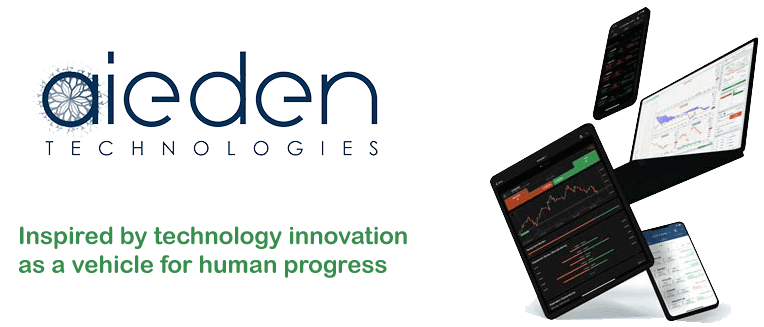
Our strategy uses the Aieden Trendline Breakout indicator (included). This is an indicator that draws both upper and lower trendlines around your asset prices, configured to converge at some point in the future based on the asset movements. As your price breaks out of the upper or lower trendlines – the strategy respectively enters a BUY (break above upper trendline) or SELL (break below lower trendline) order.
Besides entering an order on the breakout (either BUY or SELL) our strategy allows you to configure static and ATR-based take-profits and stop-losses. In this way, you can breakouts as entry and exit points or take-profit and stop-loss as exit points.
What Results Can It Achieve?
It's essential to recognise that no automated trading system can consistently deliver positive results without active oversight. All trading bots, regardless of the strategy, require an experienced trader to monitor performance, adjust parameters, and make informed decisions based on changing market conditions. They are tools to support trading, not replacements for trader expertise.
Free Training on Demo Account
We will show you how to optimise settings for any symbol you wish to trade while using the 14-day free trial download and backtest to verify the results and we can also provide information on when to use different types of automated trading strategies.
Learn how to optimise and backtest any symbol, and define your risk vs reward.
How To Optimise Your Settings
This trading system will allow any symbol your broker supports, you will need to find suitable settings yourself, if you need help with doing this via optimisation just follow the link below.
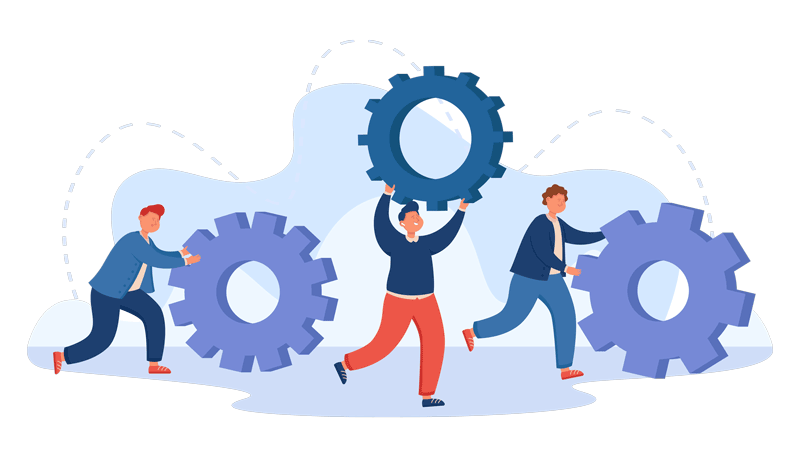
cBot Adjustable Settings
This cBot has any settings and they are all explained below, if there is anything that you do not understand please follow the link below.
Risk Management
- Trade Buy. (yes/no)
- This parameter lets you configure whether long (BUY low, SELL high) orders are allowed or not.
- Trade Sell. (yes/no)
- This parameter lets you configure whether short (SELL high, BUY low) orders are allowed or not. If both BUY and SELL are selected then the strategy cycles between BUY and SELL points and each time the opposite signal is seen, the previous order is closed and one in the opposite direction is opened.
- Volume.
- This parameter allows you to set the units that you’d like to trade, based on the type of volume below. If you select 1 and select units, the strategy will trade one unit of your chosen asset for each trade. If you select 1 and leverage it will use up all your capital with 1x leverage on your balance for each trade.
- Volume Type.
- This parameter lets you choose Lots, Units or Leverage volume so that your strategy can trade fixed amounts of capital (Lots and Units) or apply proportional leverage to your current available balance for each trade.
Alpha Trend Section
- Common Period.
- This parameter allows you to configure the period of historical price candles to use in the calculation of the filters that are used in alpha trend (ATR, MFI and RSI)
- ATR Multiplier.
- This parameter allows you to configure the sensitivity of the Alpha Trend lines based on the ATR (Average True Range) filter value for the period defined and multiplied by the multiplier amount.
Stop Loss / Take Profit Section
- Use Stop Loss
- You can select between No (no stop loss, exit is defined by breakout reversal), and yes (stop loss deployed)
- Stop Loss Type
- You can select ATR (setting the ATR parameters to your dynamic stop loss below) and fixed (setting a fixed unit stop loss below)
- Stop Loss
- This is the fixed unit stop loss assuming you selected a fixed stop loss.
- ATR multiplier
- This is the multiplier on the ATR (configured below) to use for the ATR configured stop loss. For example, if you select 2.3, an ATR stop loss will be placed 2.3 ATRs wide from the entry price.
- Use Take Profit
- You can select between No (no take profit, exit is defined by breakout reversal), and yes (take profit deployed)
- Take Profit Type
- You can select ATR (setting the ATR parameters to your dynamic take profit below) and fixed (setting a fixed unit take profit below)
- Take Profit
- This is the fixed unit take profit assuming you selected a fixed take profit.
- ATR multiplier
- This is the multiplier on the ATR (configured below) to use for the ATR configured to take profit. For example, if you select 0.9, an ATR takes profit will be placed 0.9 ATRs wide from the entry price.
Average True Range TP SL Parameters
- ATR Timeframe
- Here you can set the timeframe for the ATR that is used for both stop loss and take profit. You can use the same timeframe as the asset (i.e. 2 hrs) or a different one.
- ATR Period
- Here you define the lookback period for the ATR for both the ATR-based stop loss and ATR-based take profit.
- ATR MA Type
- Here you define the type of smoothing to be done on the ATR value that is returned to you for use with ATR-based take profit or ATR-based stop loss. If you select Triangularly – you get a triangular MA that is used to smooth the ATR value.
Telegram Notifications
- Send Telegram Notifications
- When set to yes, the Telegram notifications are sent. Telegram notifications are sent when a position is opened or closed and when a signal occurs.
- Bot Token
- The bot token is used for your telegram service.
- Chat ID
- The chat ID is used for your telegram service.
How To Install & Remove
First, make sure you have the cTrader trading platform installed and then unzip the file and double-click on it to automatically install it onto the platform.
Any Questions?
If you have any questions, please first search our product help forum for the answer, if you cannot find it, post a new question.