The cTrader Trendline alert indicator is very useful to help traders know when a price breakout has occurred, it not only shows a popup window but will also send an email or instant telegram message directly to your mobile phone the moment it happens so you do not miss out on a trade opportunity or to manage an existing open position.
What is a Trendline?
Trend lines are probably the most common form of technical analysis used by traders, a trendline is a line that is drawn over the pivot highs or under the pivot lows which helps to show the price direction, these lines show visually the support and resistance levels in any timeframe on the charts.
- Trendlines can show the best fit of the data using a single line.
- Drawing a trendline on the chart can give a clearer picture of the trend.
- Trendlines can be applied to the channel highs and lows.
Many traders agree that trendlines are one of the most important tools used by technical analysts who look at the price action, the trendline helps the analysts find out where the current price may be going. The well known saying that the trend is your friend is used widely by technical analysts and to be able to identify the trend is the first step in setting up the perfect trade.
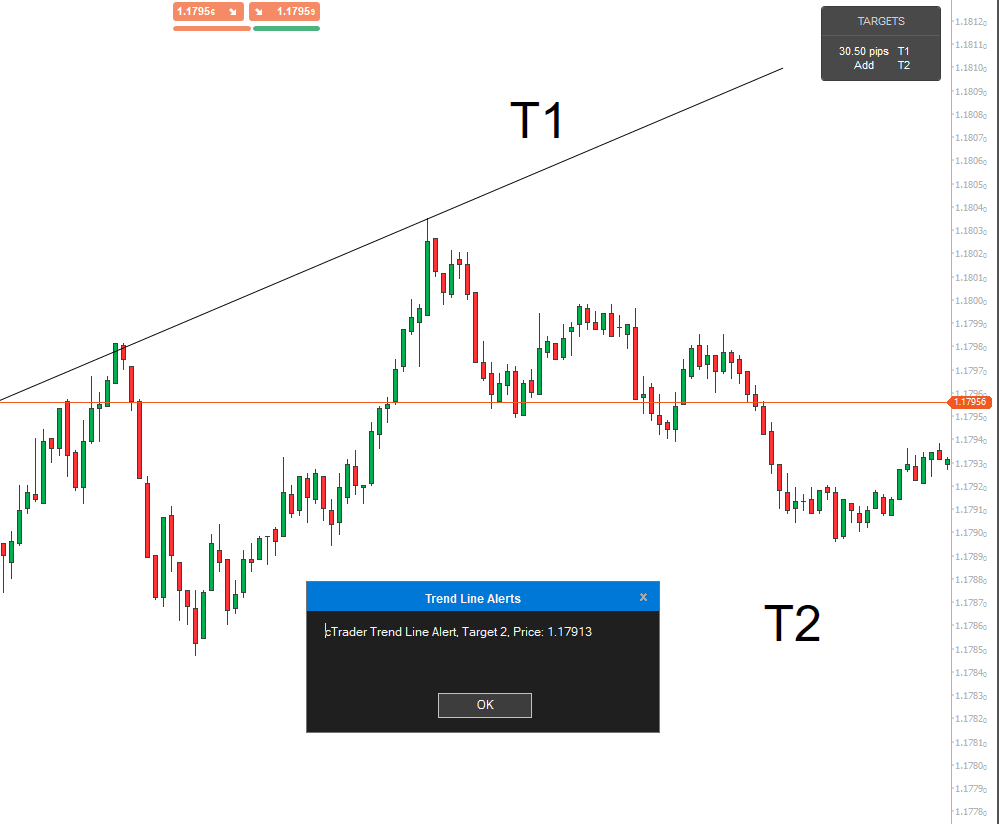
How to Use Trendlines?
First, you will need to locate two major tops and bottoms in the chart then you can draw the draw forex trend lines properly, just snap the indicator from one end to the other. It takes at least two tops or bottoms to draw a valid trend line but most of the time it takes three to confirm the trend line. You will also find that if the trend line is very steep then it will not be very reliable and there would be a high chance it will be breached by the price.
The more times the trend line is tested where the price hits the line and retraces then the stronger the trendline area becomes, this is identical to a support and resistance level.
Hot Tip
It is very important that you NEVER draw the trendlines by force so that they fit the current market and if you find it difficult to draw a valid trend line, don't use this tool.
Different Types of Trends
There are three types of trends that can be drawn on the charts.
- Sideways trend (when the price is ranging)
- Uptrend (when the price goes from a low to a high)
- Downtrend (when the price goes from a high to a low)
How to use the Trendline System
The first step in getting started is to download and install the indicator into the cTrader platform, just follow the instructions at the bottom of this page, once it has been installed, you need to attach it to a chart, if you are unfamiliar with cTrader then first watch the platform tutorial videos.
Indicator Settings
When you attach the indicator to the chart you will see the indicator settings like below.
- Verticle & Horizontal position - this is where you want the status panel displayed on the chart.
- Bid or Ask - you can choose the bid or ask price for the trigger when the price crosses the trendline.
- Hide panel - you can hide the status panel from the chart.
- Desktop alert - select yes to display a popup message when a trendline alert is triggered.
- Email notifications - send an email for the alert with information of the type, you will need to set up your email account with cTrader for this to work.
- Telegram Notifications - send an instant Telegram message direct to your mobile phone.
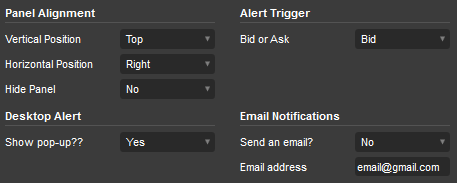
When you attach the indicator to a chart and apply the settings you will see the registration screen, just click ok to proceed, for paid versions you will need to register the product.
The cTrader trendline alert system will alert the trader when the price breaks the trend line, this is very important as this means a support or resistance level on the trend has been breached and buyers or sellers have taken control of the trend.
The cTrader trading platform already has price alerts for horizontal lines, but not for trend lines, this product fills that gap and at the same time offers instant Telegram alerts directly to your mobile phone.
How to Configure Alerts
- To receive a pop-up alert, you just need to turn this on from the indicator settings.
- To receive an email alert you will need to configure your email account with cTrader first and then enter the email address in the indicator settings window where you wish the alert to be sent.
- To receive Telegram alerts you will need to create a Telegram account and get your ChatID and Bot Token.
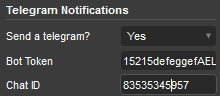
Example Low to High Trendline
If you can see an upward trend on the candlestick chart for the timeframe you wish to analyse and trade then select a trendline drawing object from cTraders drawing tools and identify on the chart candle the lowest low on the left, snapping the candle high price, draw a trendline from this point to the highest high on the right picking another candle high.
You should see the indicator control panel now show the number of pips to target on the T1 line, this will dynamically change until the trendline is breached. Once the trendline is breached an alert will occur and the trendline will be removed so you can add another one.
Full range of alerts options covering Email, On-screen popup, Push Notifications and Email
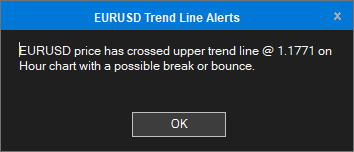
Trendline Adjustment
Once you place the trendline drawing object onto a chart you can then adjust the lowest and highest points, if the endpoint is placed below the current symbol price then the price will need to drop and breach the line in order for an alert to be sent, if you adjust the line above the current price then the system resets and the price will need to pass above the trendline to send an alert.
Limitations
- One of the current limitations of this indicator is that you can only add a maximum of 2 trend lines to the chart.
- When the trendline is breached, it is removed from the chart as the trendline is no longer valid and you will need to draw a new one.
Horizontal Price Line Alerts
The cTrader platform already has price alerts for horizontal price lines, this is very useful for support and resistance price breakouts or bounces.
Watch a Video Demonstration
This video was recorded in 1080p HD, please update your YouTube settings.
Duration: 7-minutes - Watch the Video on YouTube

How To Install & Remove
First, make sure you have the cTrader trading platform installed and then unzip the file and double-click on it to automatically install it onto the platform.
Any Questions?
If you have any questions, please first search our product help forum for the answer, and if you cannot find it, post a new question.
Need a Broker
If you are still looking for a broker you can trust, take a look at our best cTrader broker site.



